Changing The Colours Of Your Website You can customise the Theme of the Webware website the way you want, including changing the theme colours. Shruthi Gautham
After you choose a theme for your Website, you can customise it the way you want, including changing the theme colours. This is all managed within Colors/Fonts.
To change the colours of your website:
Login to your Workspace
Click Colors / Fonts from the left menu.

3. Change the colors here as per your requirement. You can change colors in the header, the navigation, mobile navigation, text colour, the background colour etc.
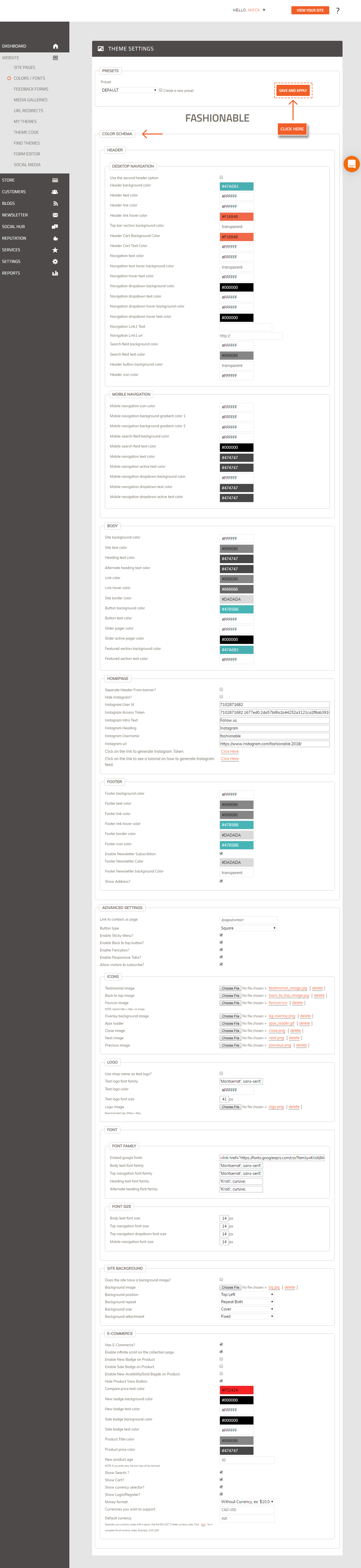
4. Click "Save And Apply" to save the changes. You can also change other theme settings on this page, such as changing the fonts, uploading your logo and adding a background image.
To View Your New Colours:
Click "View Your Store" to see your website with the new colours.
.jpg) Did this answer your question?
Did this answer your question?
