Changing your Font You can easily change the fonts displayed in your store's website. Have a look at the article provided by the Webware.io Team. Shruthi Gautham
You can easily change the fonts displayed in your store's website, using Theme Settings.
To change the Fonts on your Webware:
Login to your Workspace
Click on Website from the left menu.
Choose Colors/ Fonts.
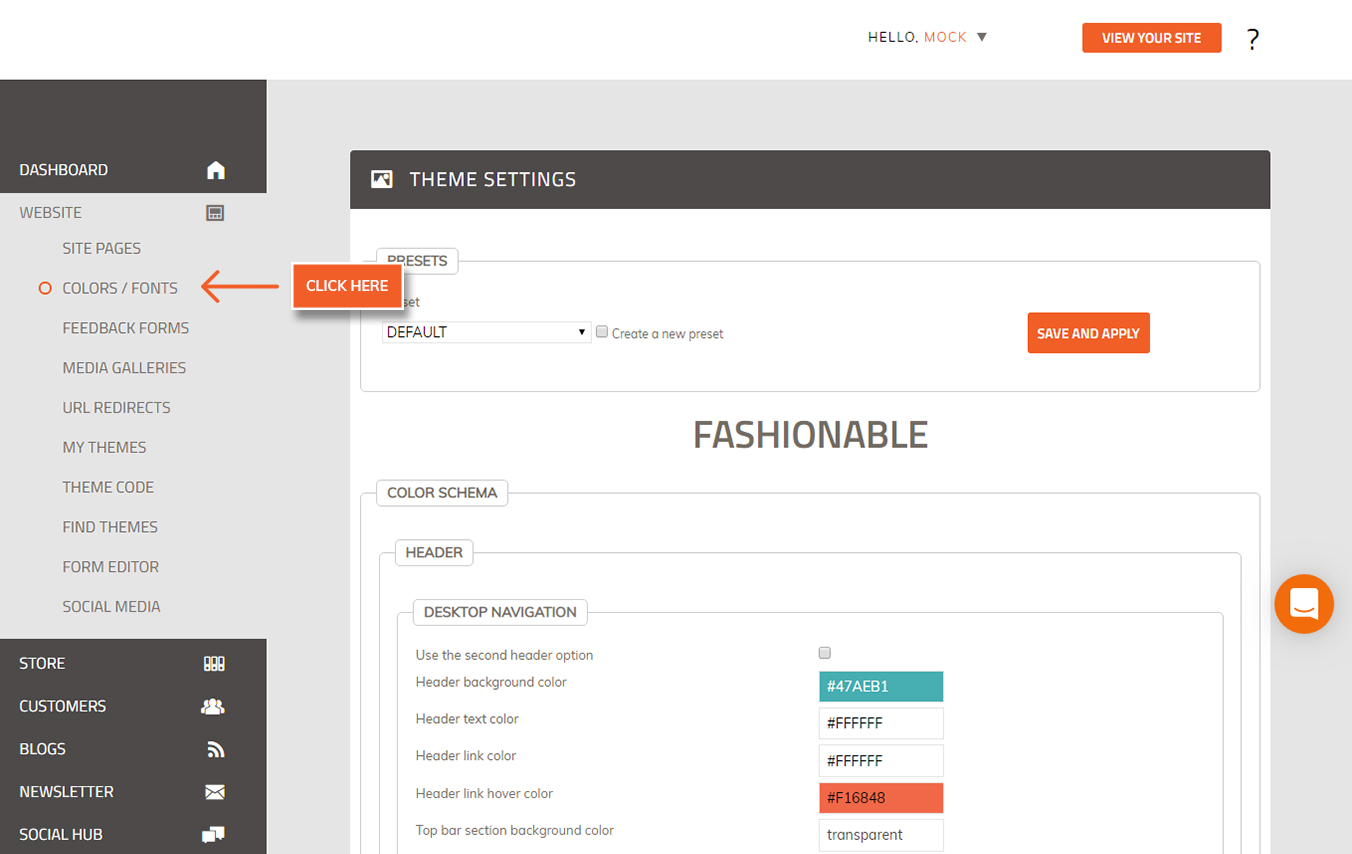
4. Scroll down the page to the "Fonts" section.
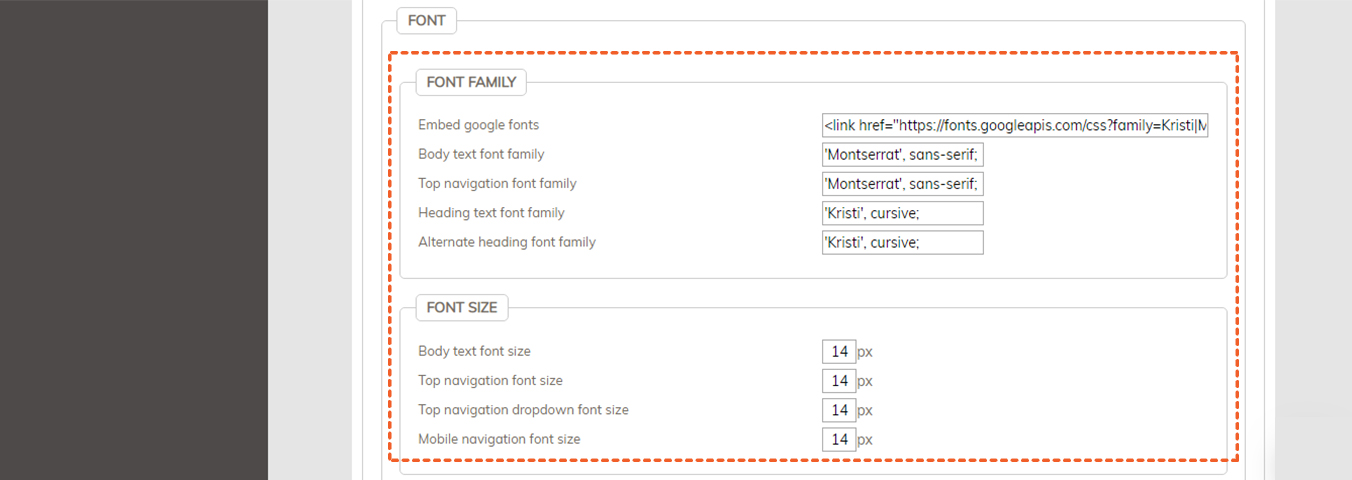
5. Go to https://fonts.google.com/ and choose the font and style you want to use.
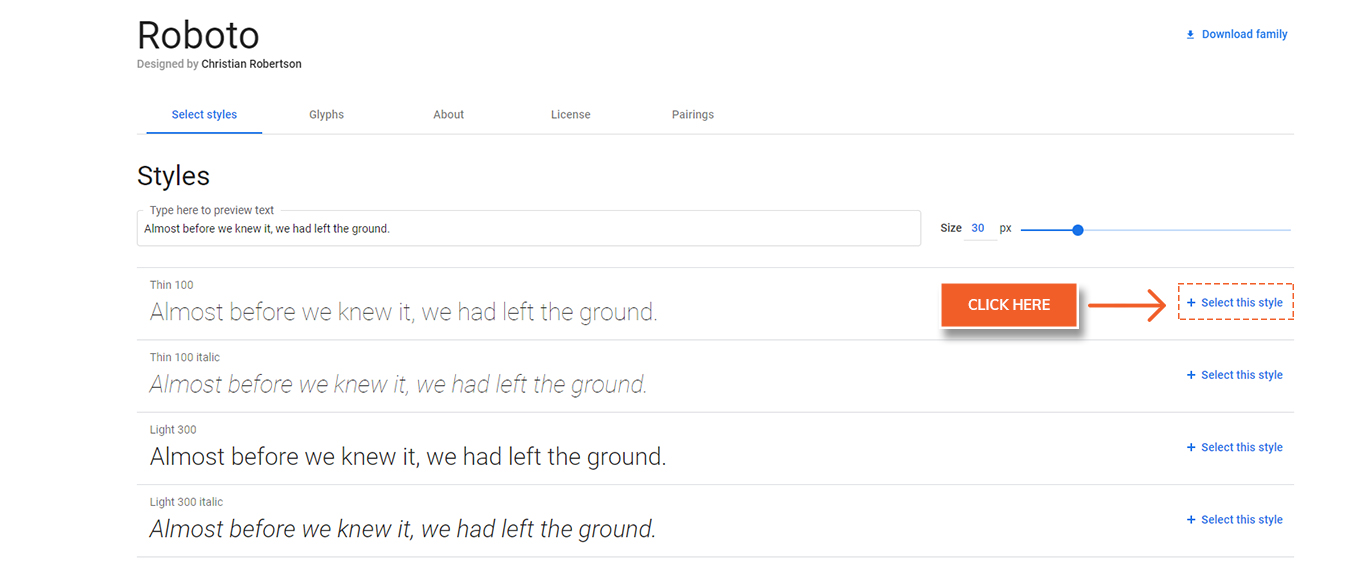
6. Once selected you will get an option to "Review" or "Embed" the selected font on the left hand side.
7. Select "Embed" and copy the link.
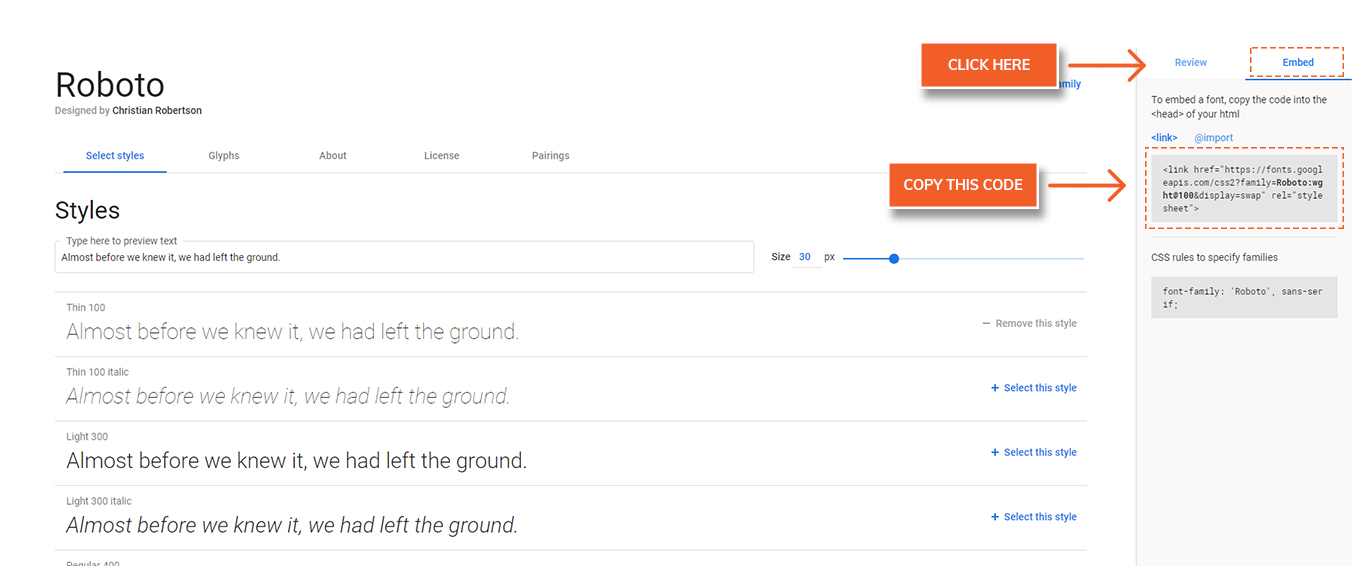
8. Replace the copied link for "Embed Google fonts" .
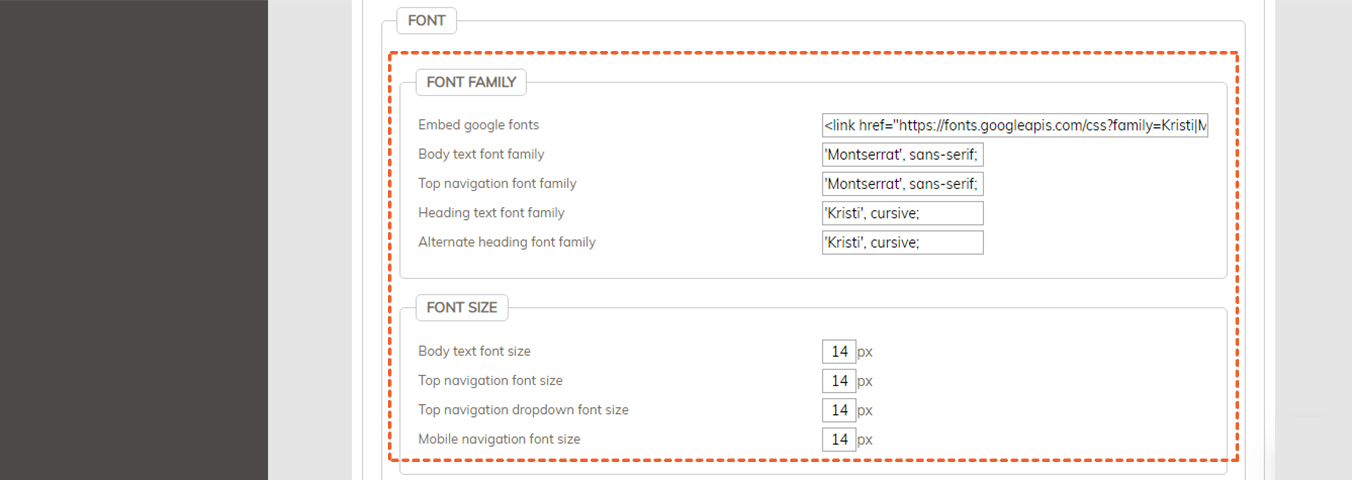
9. Copy the Font Family under CSS rule and replace the same for the category you want change ( Body, Top navigation, Heading, alternative heading).
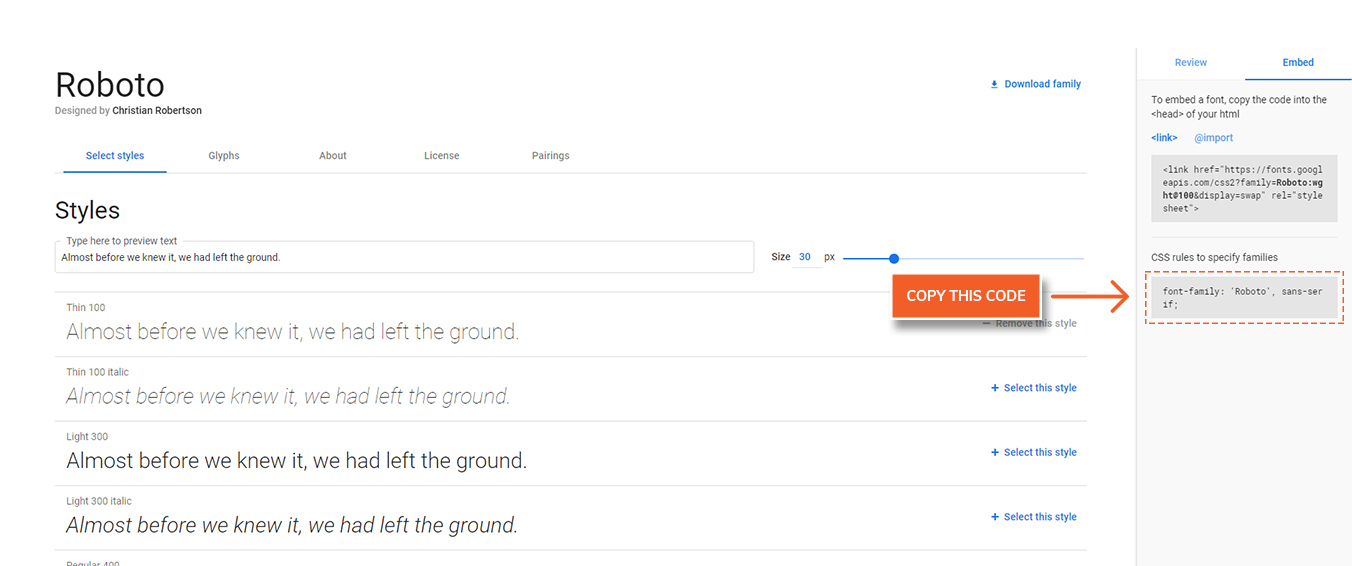
10. Click "Save And Apply" to save the changes.
To view the new fonts on your website/store:
Click "View Your Store" located at the upper right corner of your Workspace.
.jpg)
The homepage screen appears. The text of your website should now be in the new font.
If the new fonts are not showing, click "Refresh" to refresh the page.
Did this answer your question?