Connecting your Social Media Accounts to SocialHub - Google Business Account & Listing Have a look at the article on Connecting your Social Media Accounts to SocialHub - Google Business Account & Listing by the Webware.io Team. Priya J Berde
Log in to your Webware Website
Click SocialHub on the left menu
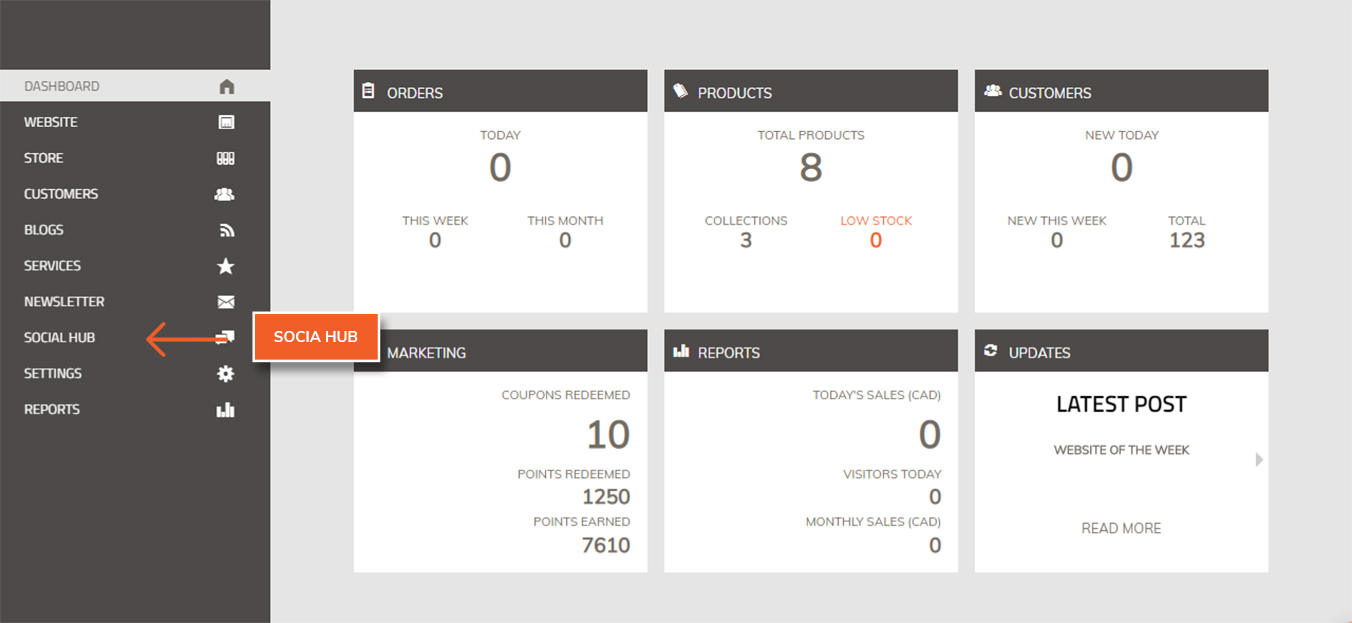
Click on Connect Accounts
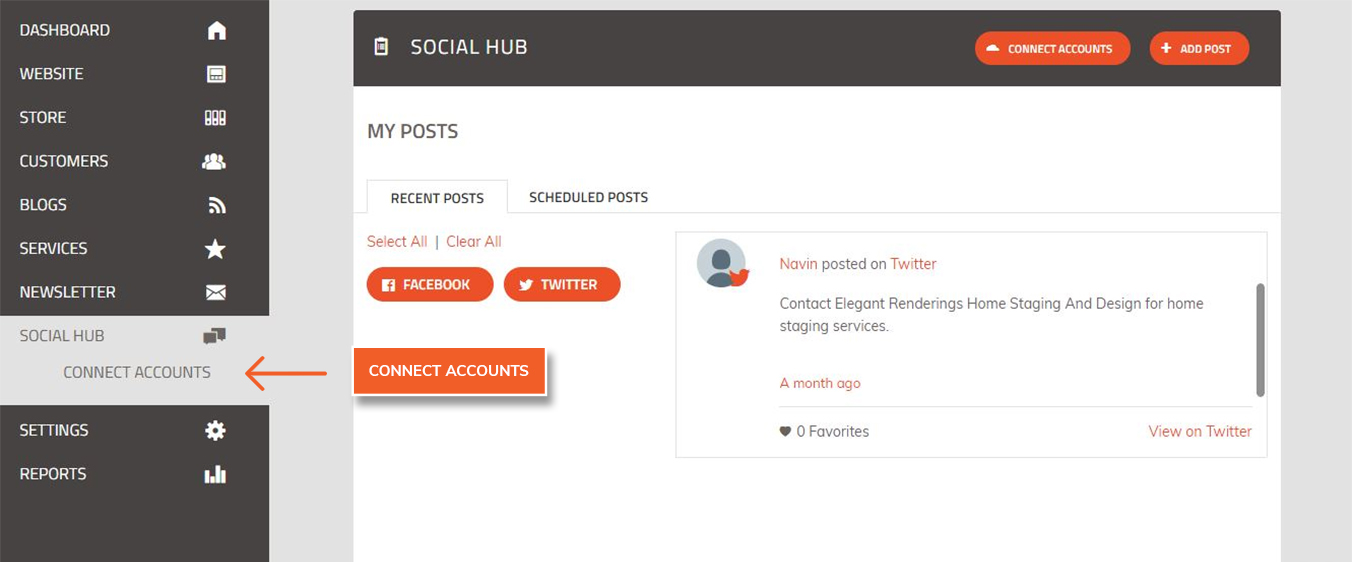
Under Google, click on Connect
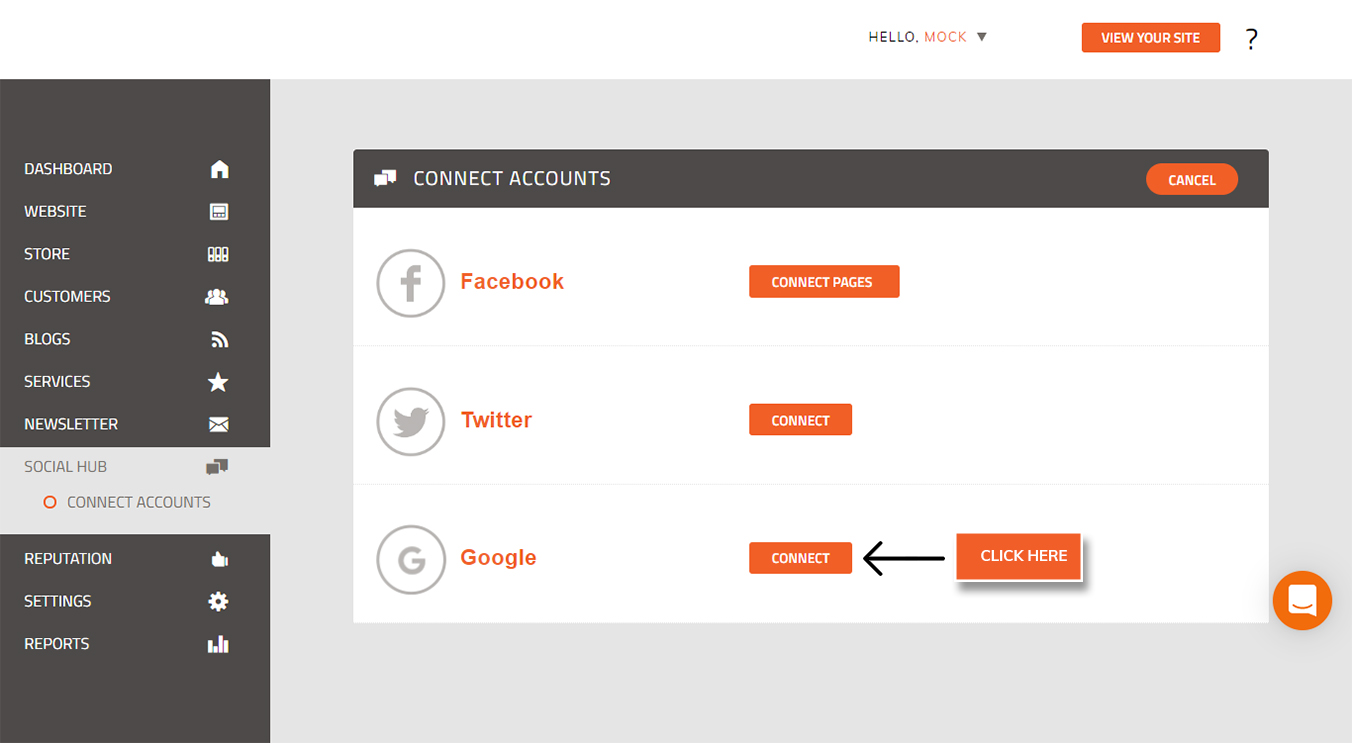
Login to your Gmail / Google Business Account in a separate tab/browser window
Select your Gmail / Google Business Account
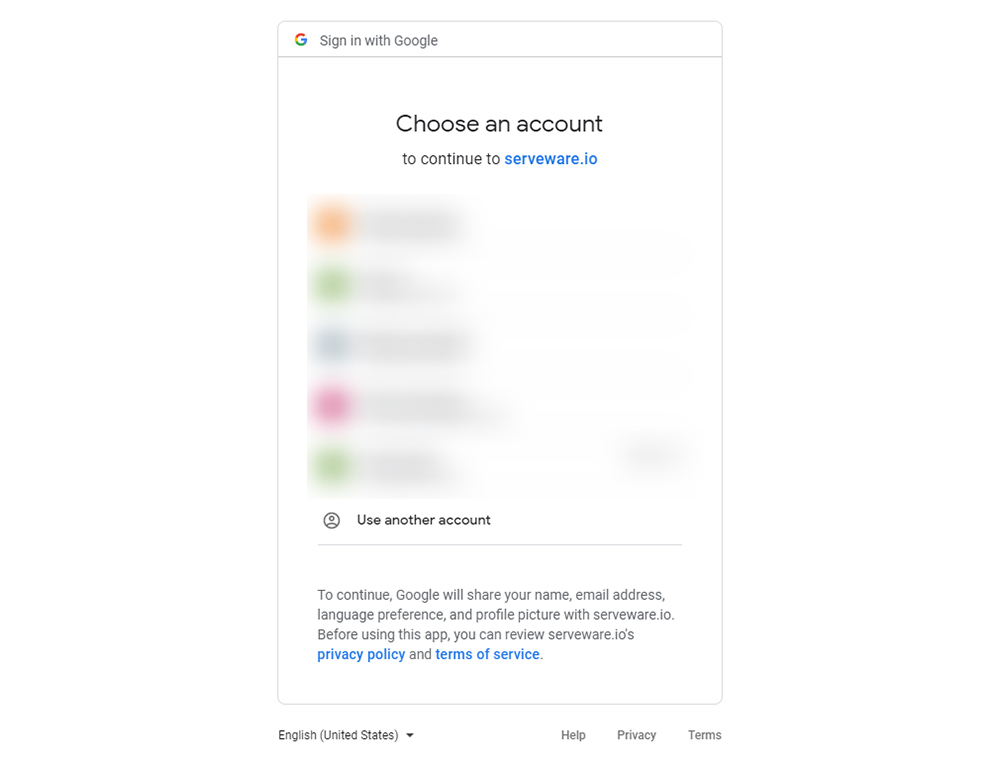
Click on Allow so SocialHub can get access to your account

Select your Business Account and click Continue
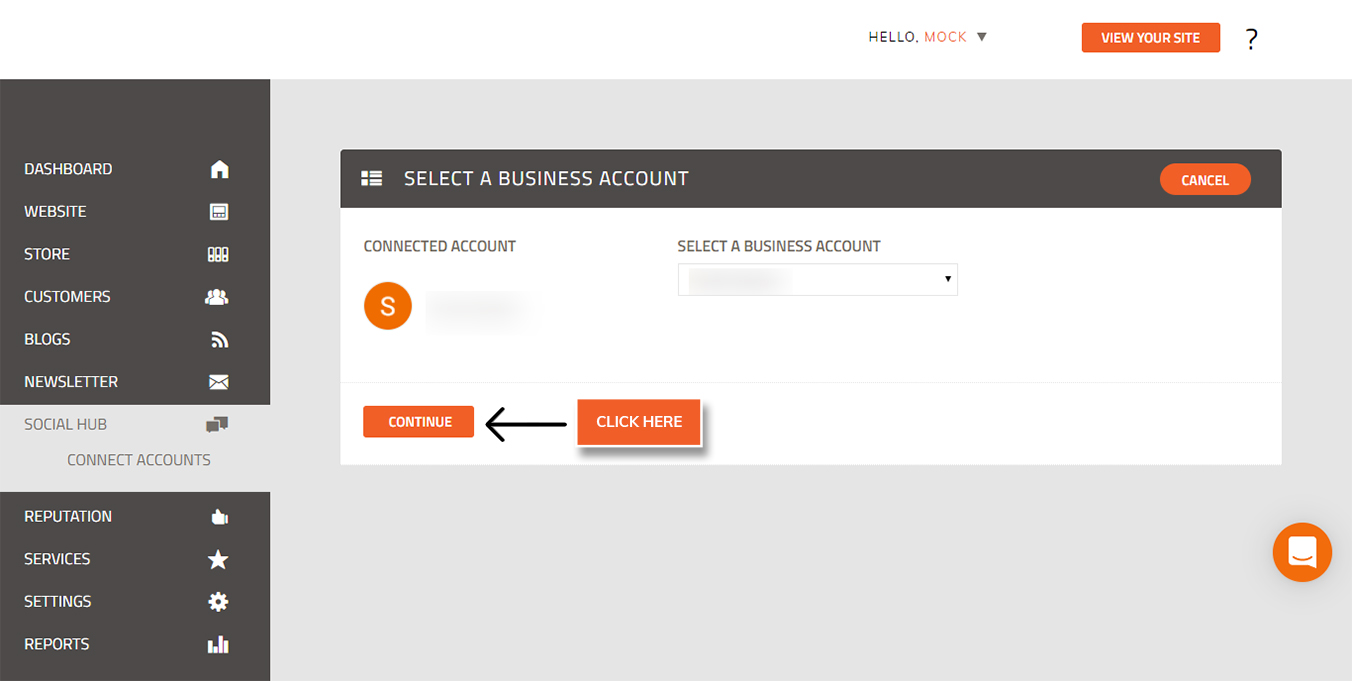
Select your Business Location and click Save
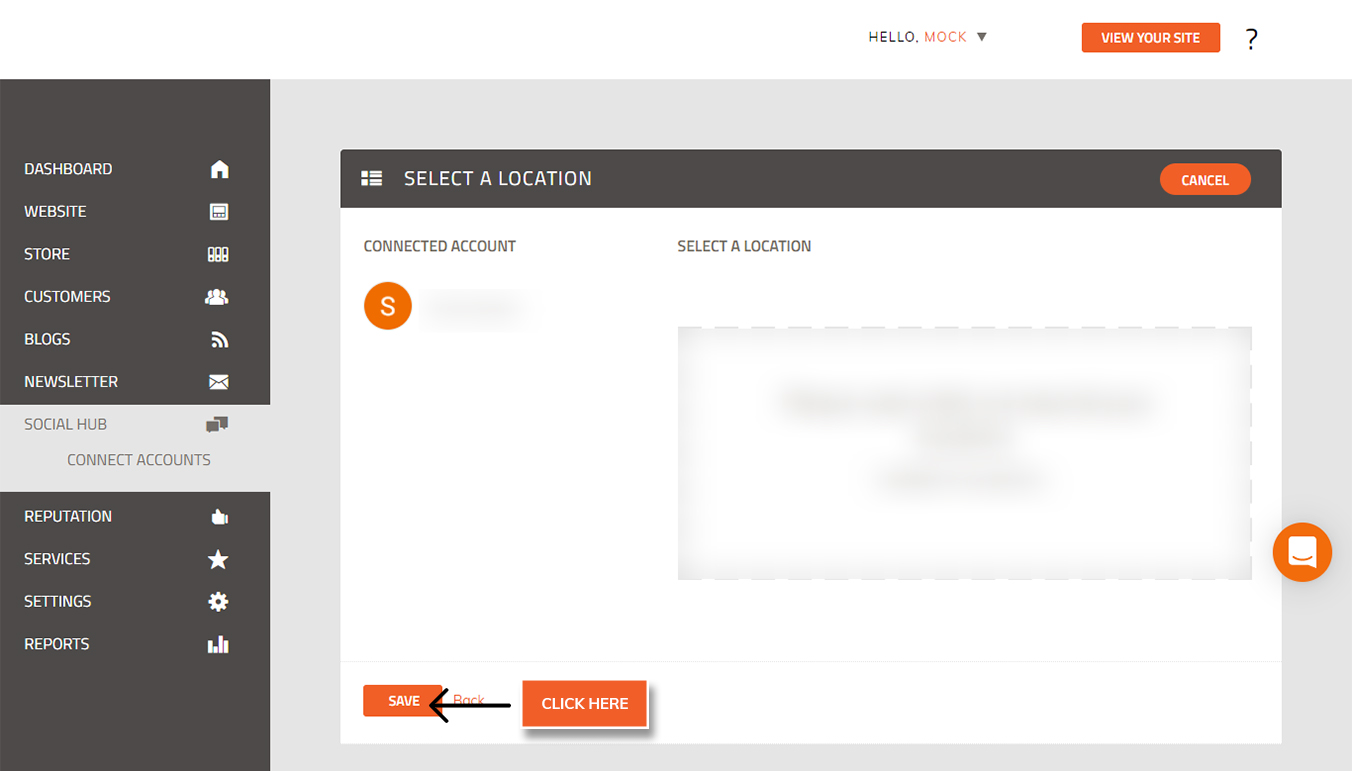
Your Google business and listings account are now connected.
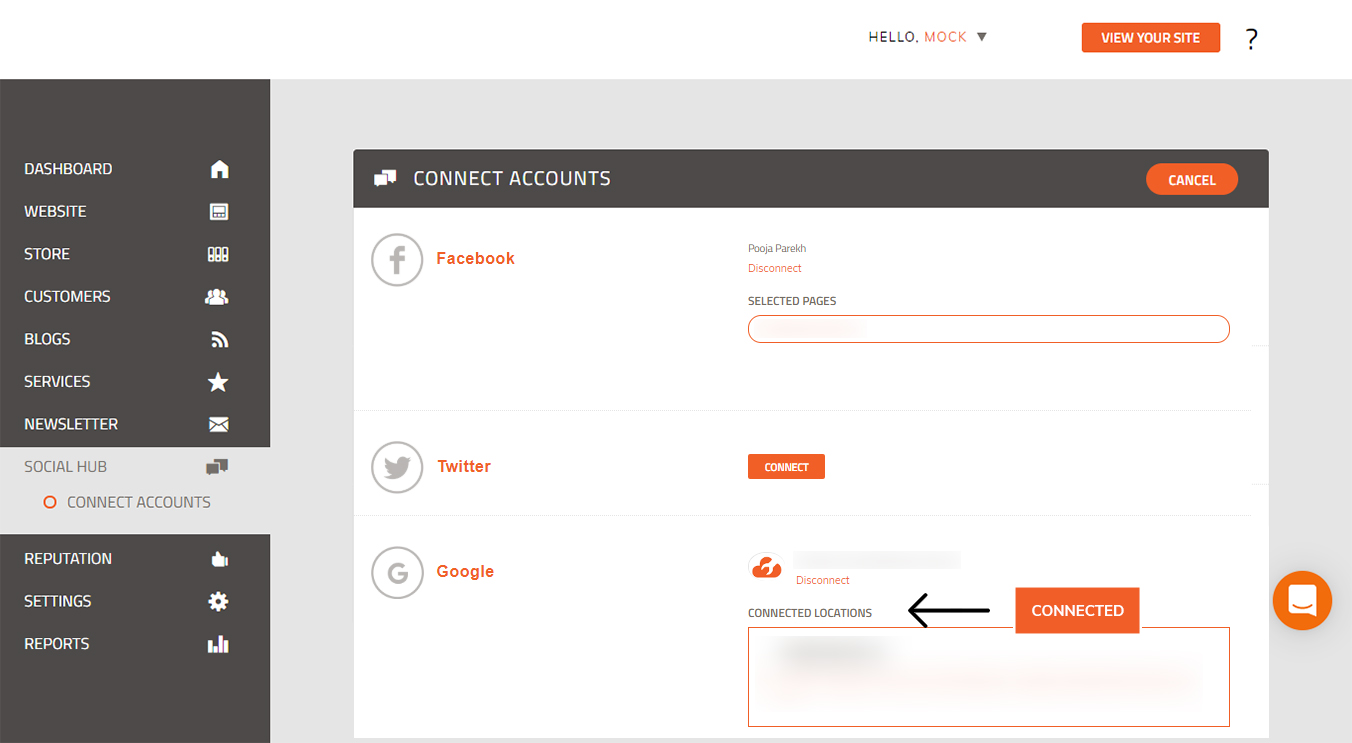 Did this answer your question?
Did this answer your question?
