- Webware Help Center
- Marketing
- Social Hub
Connecting your Social Media Accounts to SocialHub - Twitter
Connecting your Social Media Accounts to SocialHub - Twitter Go through the article "Connecting your Social Media Accounts to SocialHub - Twitter" provided by the Webware.io Team. Priya J BerdeLog in to your Webware Website
Click SocialHub on the left menu
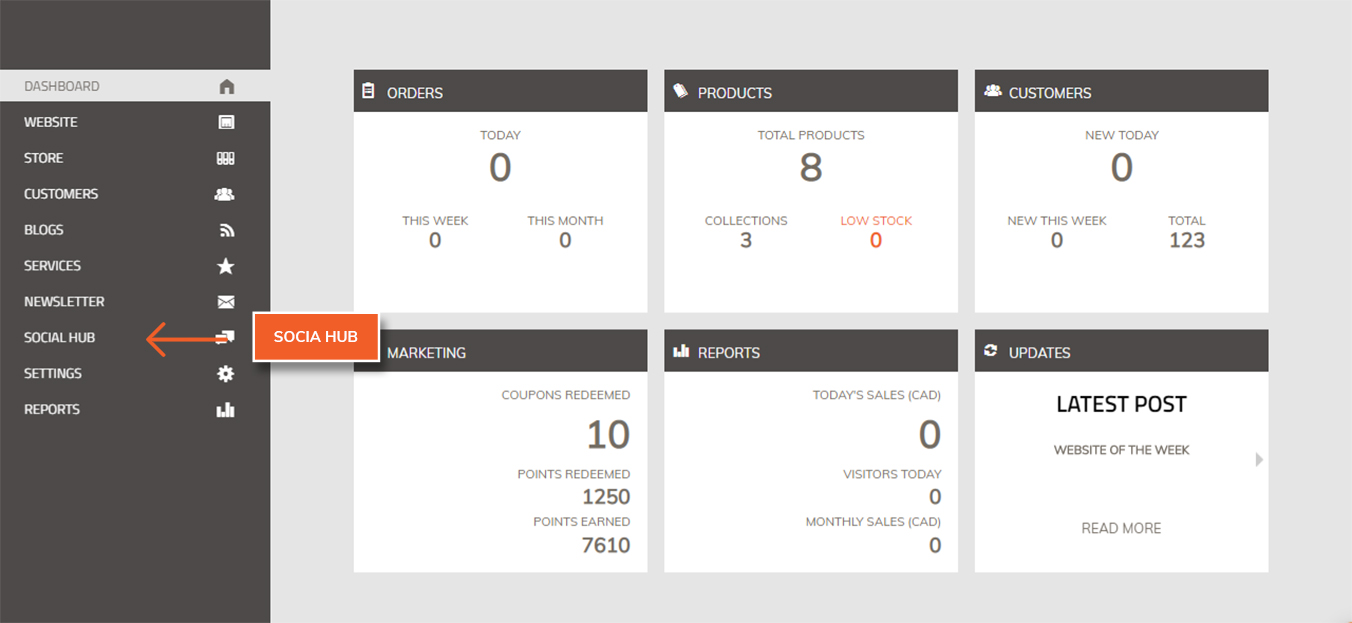
Click on Connect Accounts
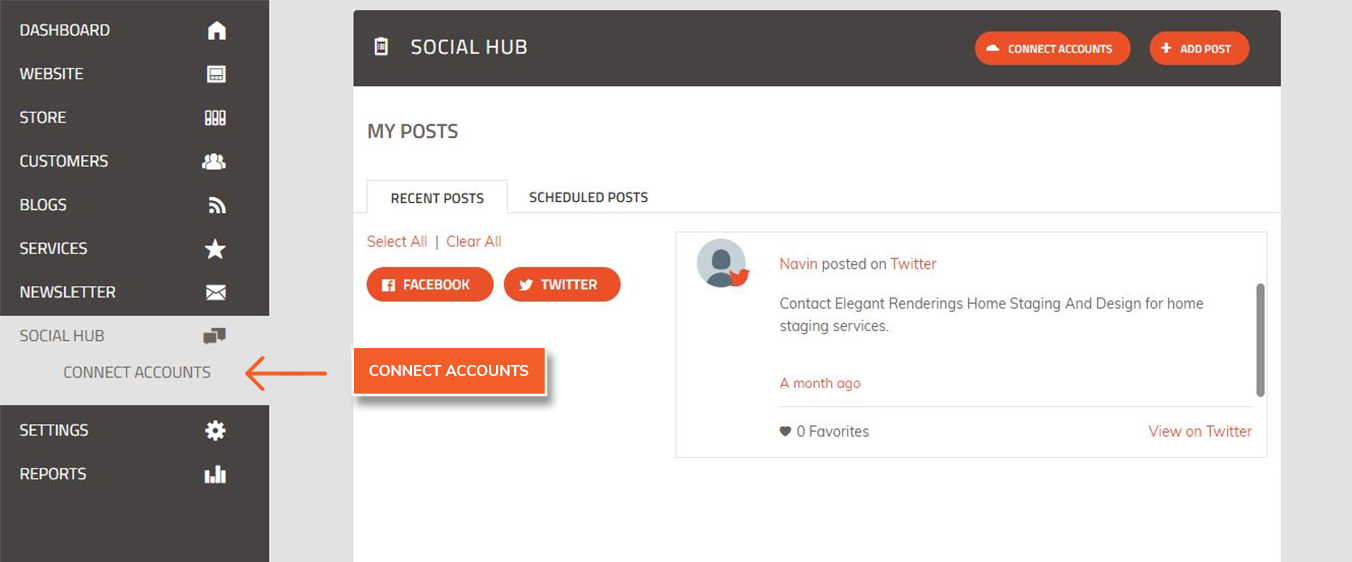
Under Twitter, Click on Connect
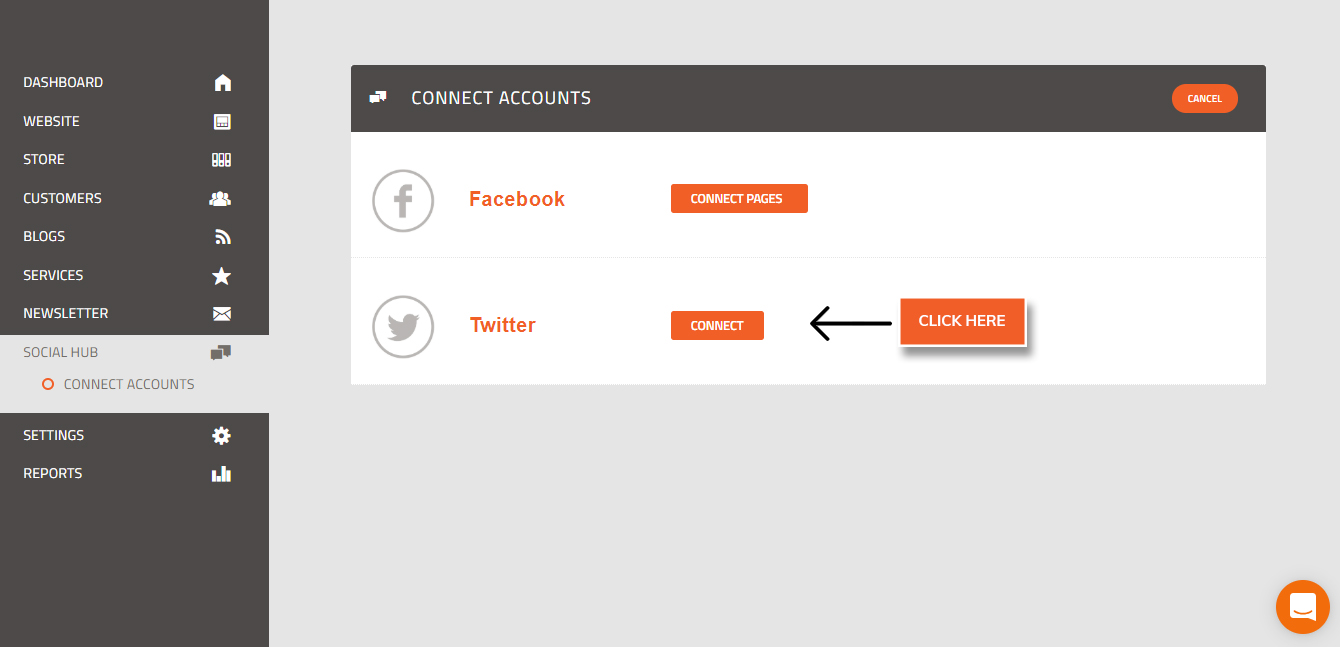
This pop-up window appears.
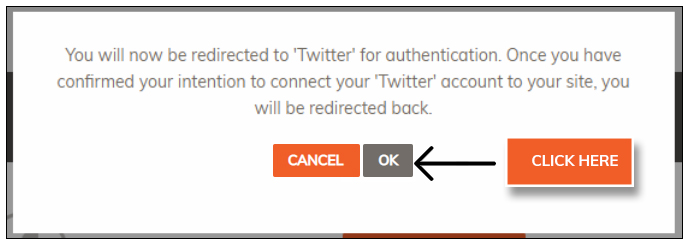
Select OK to continue the authentication in the pop-up window.
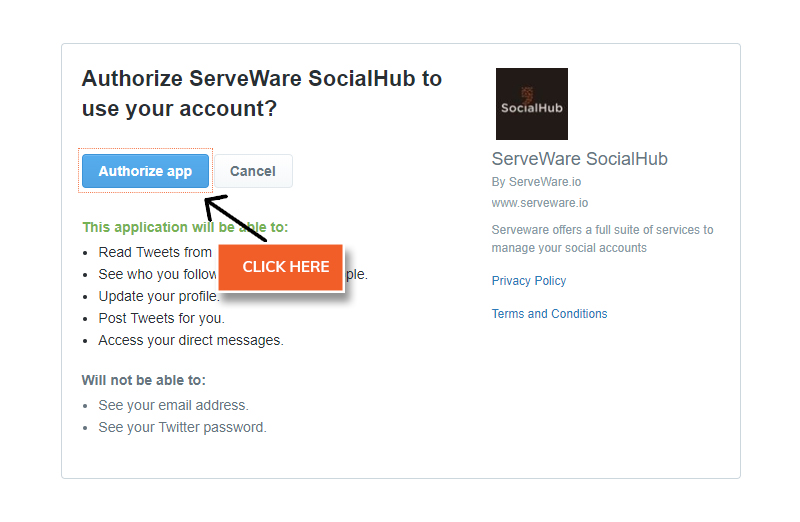
Log in to a Twitter account. This page appears.
Click Authorize App to allow Webware to use the Twitter account. You are redirected to the CONNECT ACCOUNTS page.
