Creating a Smart Collection Browse through the Step by Step guide provided by Webware.io Team on how to create a Smart Collection. Browse to learn more. Shruthi Gautham
You can create two types of collections of products: Custom Collections and Smart Collections.
Custom Collections allow you to select products manually to add to your collection.
Smart Collections allow you to add products based on filters you set up. You can filter products by product title, brand, price, and more.
This article will provide instructions for creating a Smart Collection.
To Create a Smart Collection:
1. Login to your Workspace
2. Click on Collections from the left menu.
3. Click Add Smart Collection.
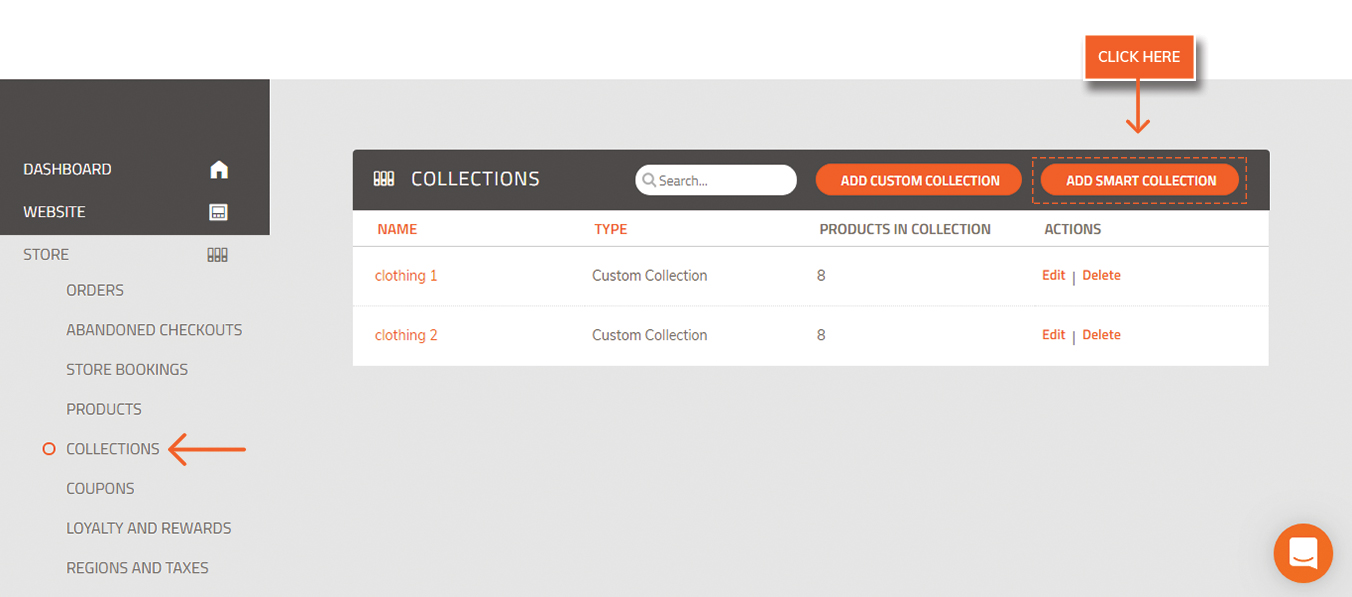
4. Add a Title for the collection.
5. Add a Description (optional).
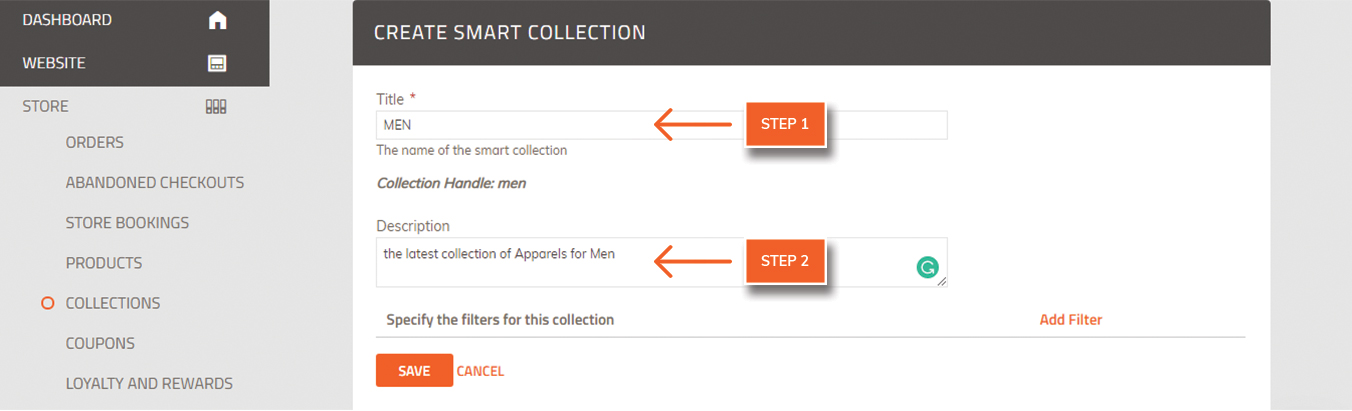
6. Click Add Filter
7. Use the pull-down menus to select filters which will set parameters for what types of products will appear in the collection. You can filter on the following criteria:
Product Title: for example, "Product Title" "contains" "tea"
Product Vendor Name: for example, "Product Vendor Name" "starts with" "Tata"
Product Type Name: for example, "Product Type Name" "contains" "tea"
Product Price: for example, "Product Price" "is less than" "500"
Product Tag: for example, "Product Tag" "is equal to" "black"
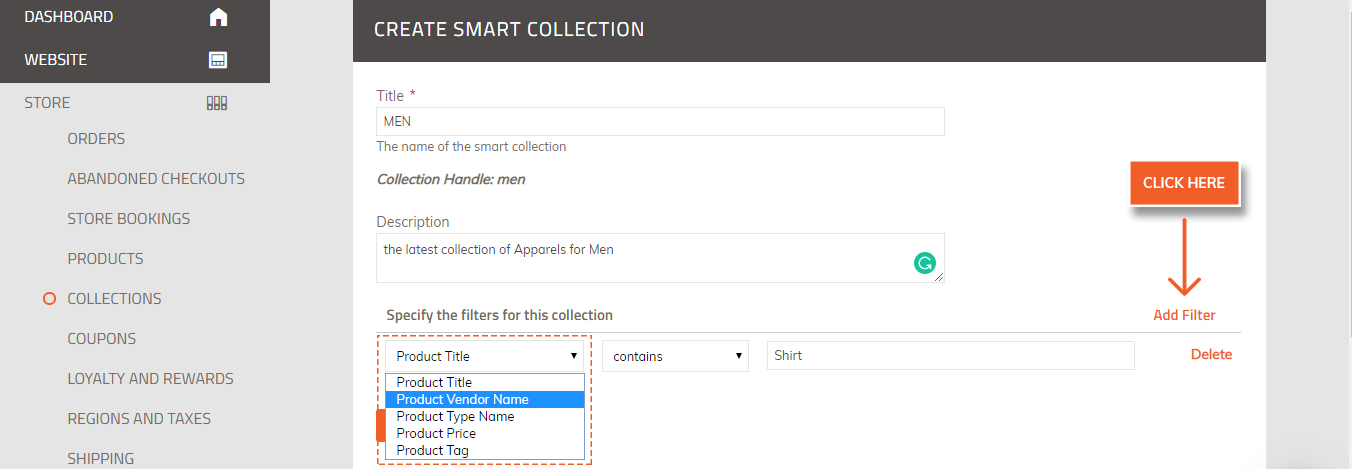
8. Add additional filters to further filter your products, if necessary.
9. Click Save.
10. The collection list will display all products added to the Smart Collection that meet the criteria of the filters you set.
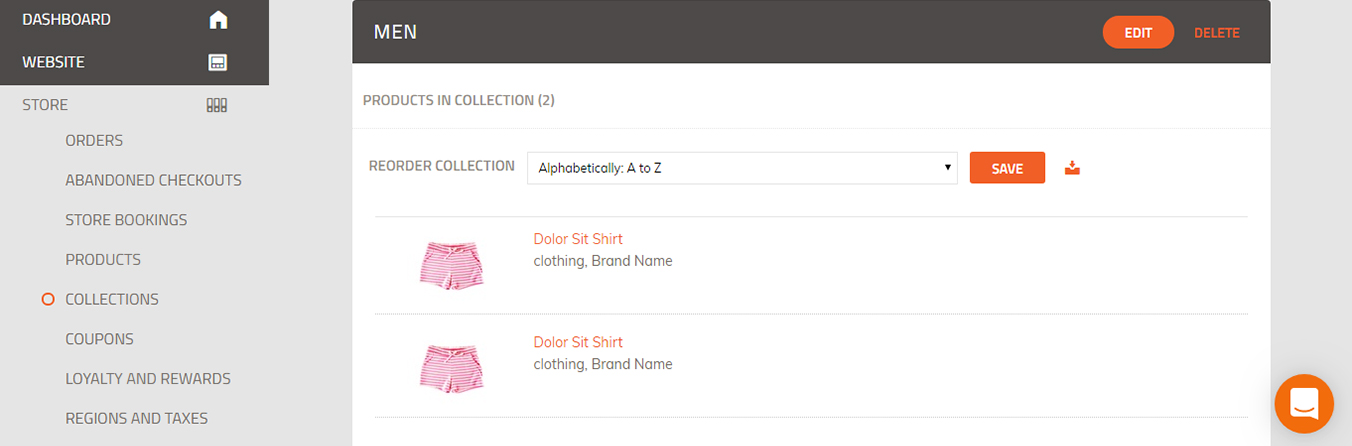 Did this answer your question?
Did this answer your question?
