Editing or Deleting Customer Information Go through the Step-by-step guide by Webware.io Team to edit a customer's information, or manually add or delete customers. Shruthi Gautham
A customer's data is automatically added to your customer list when a customer registers. You can also edit a customer's information, or manually add or delete customers.
To edit or delete an existing customer:
1. Login to your Workspace
2. Click on Customers from the left menu.
3. On the Contact screen, click the customer's name under all contacts
.jpg)
4. Click on View all properties.
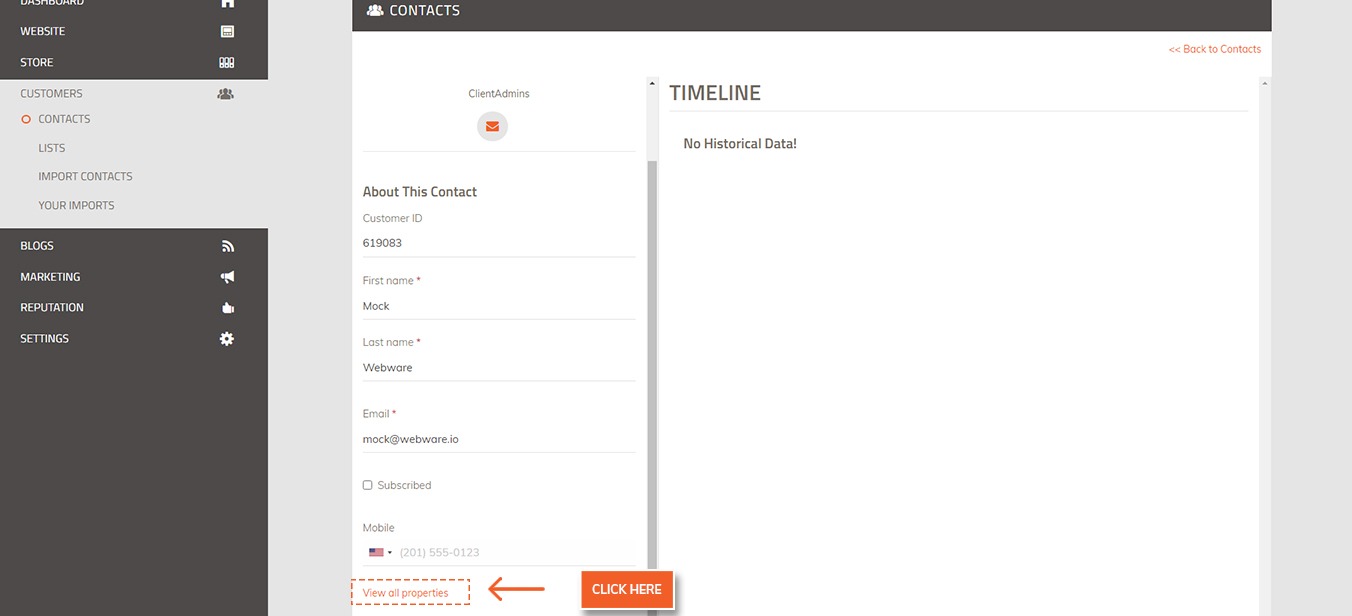
5. Make your edits.
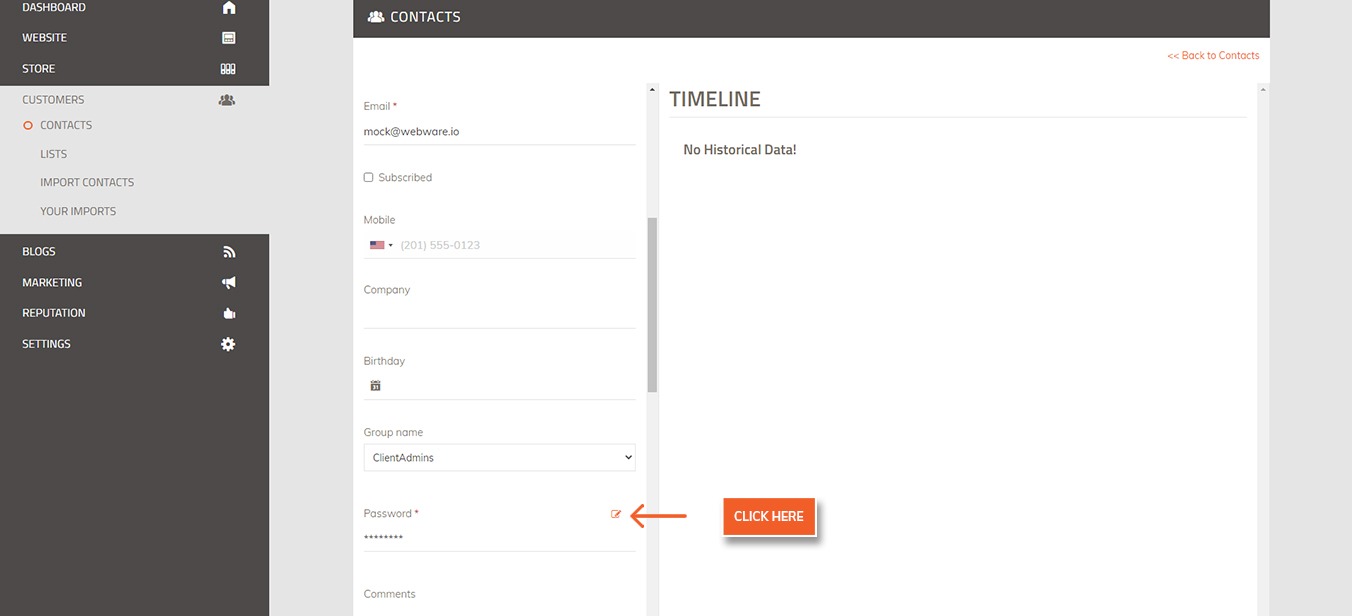
6. Click on the Save button to Save the changes.
To edit a customer password, you must also select the pencil icon adjacent to Password.
You cannot edit customer ID. This ID is automatically generated by Webware .
7. To Delete the customer details
8. On the Contact screen, click the customer's name under all contacts.
9. Click on the Delete button above to Delete the contact
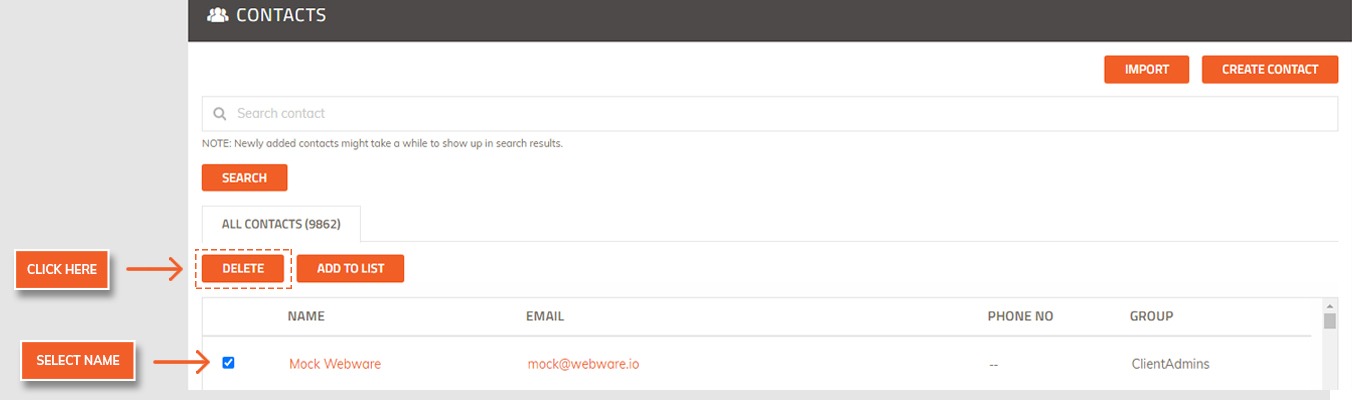 Did this answer your question?
Did this answer your question?
