How to add forms to your website Go through the Step-by-step guides by Webware.io team on how to add forms to your website. Browse to learn more. Shruthi Gautham
This article will provide step by step instructions to add forms to your website
To add forms:
1. Login to your Workspace
2. Click on Website from the left menu.
3. Click on Form Editor.
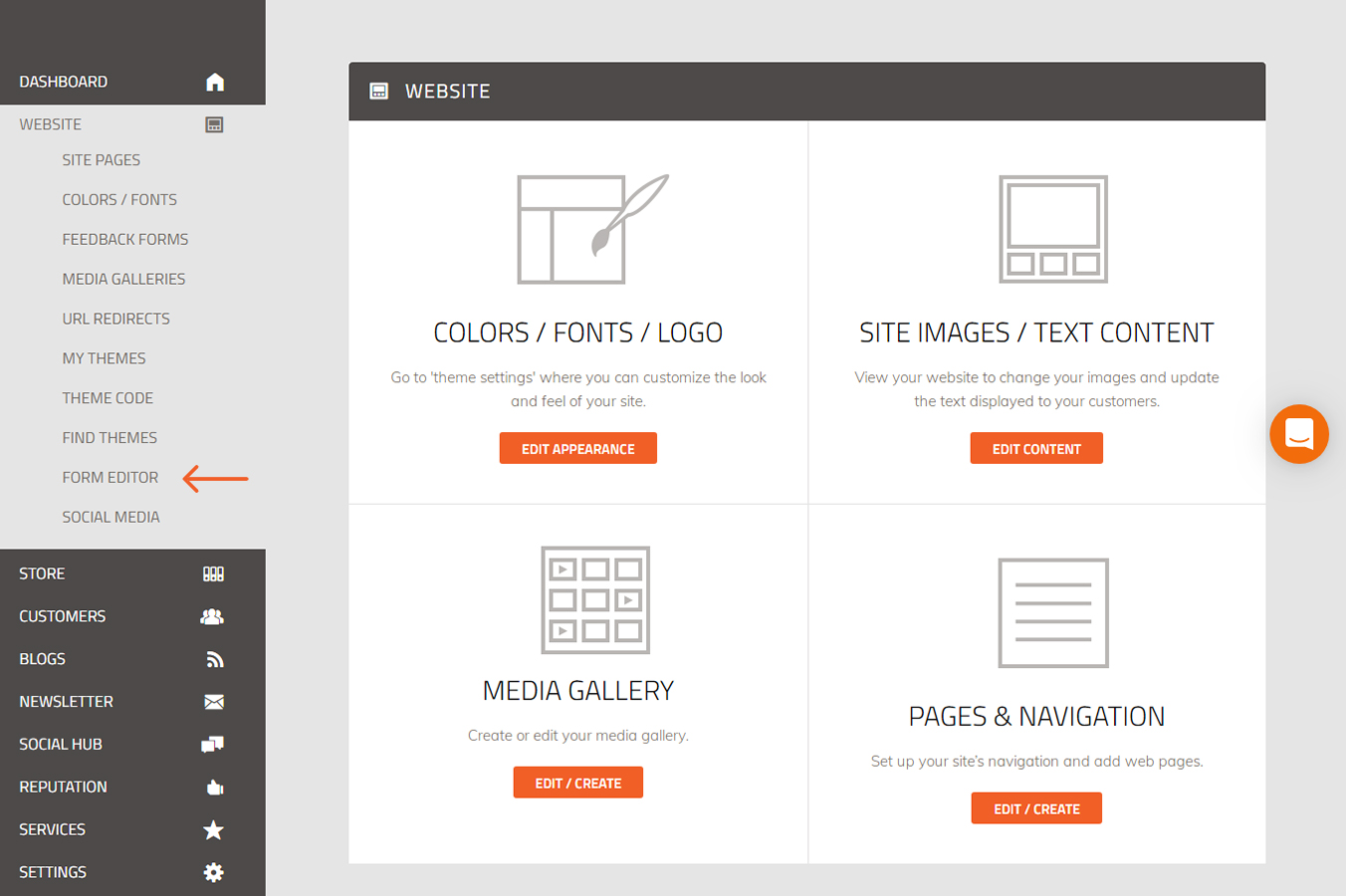
4. Click on " Add form"
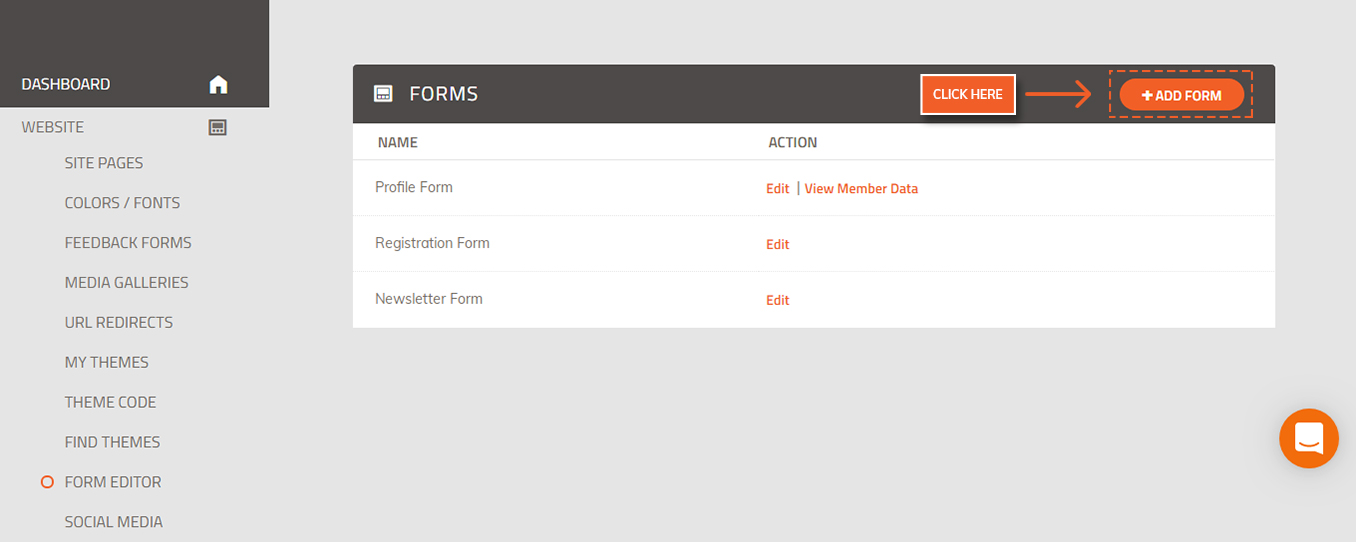
5. Add all the required form fields
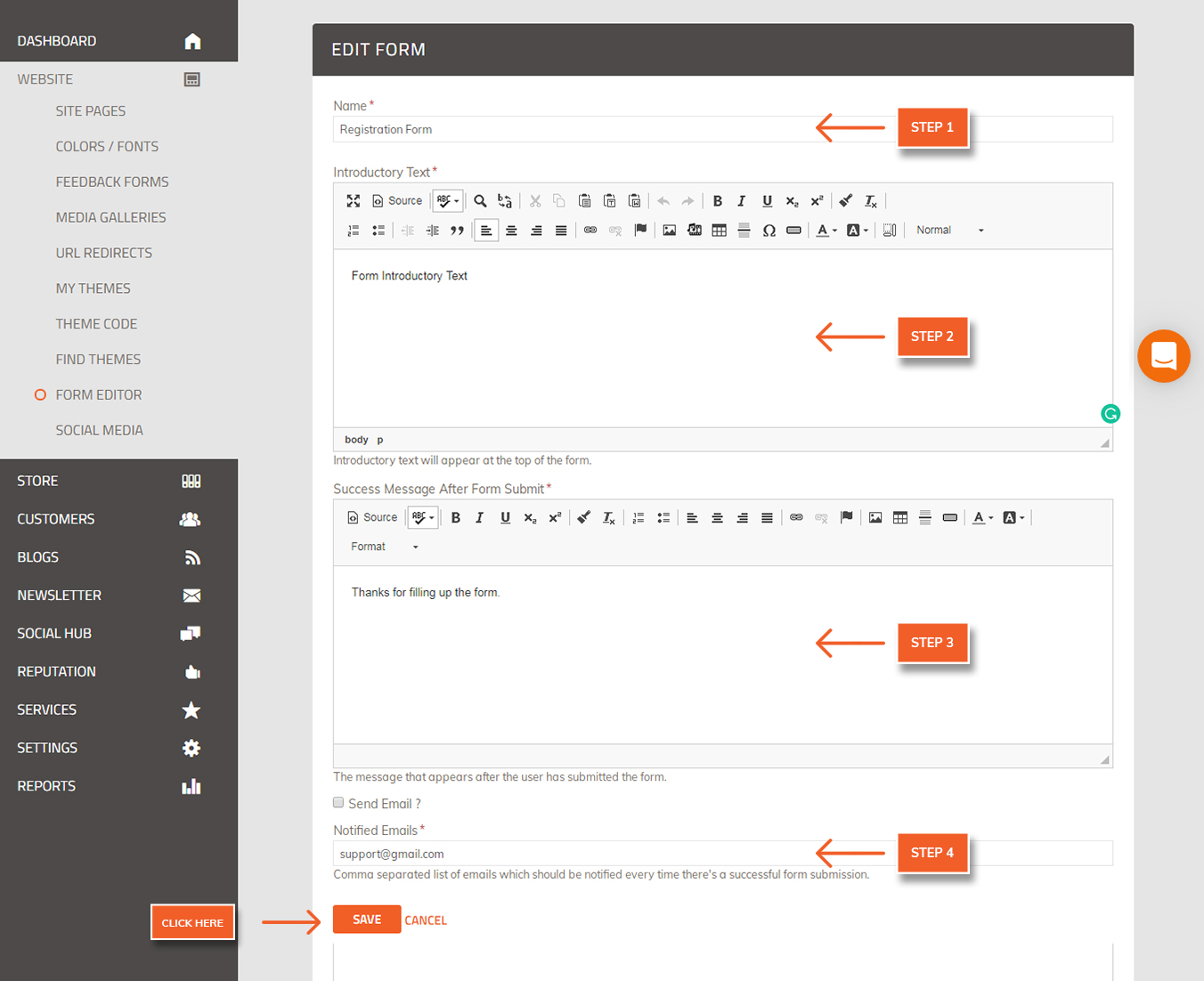
6. Click on Save.
7. Select the fields to be added for the form.
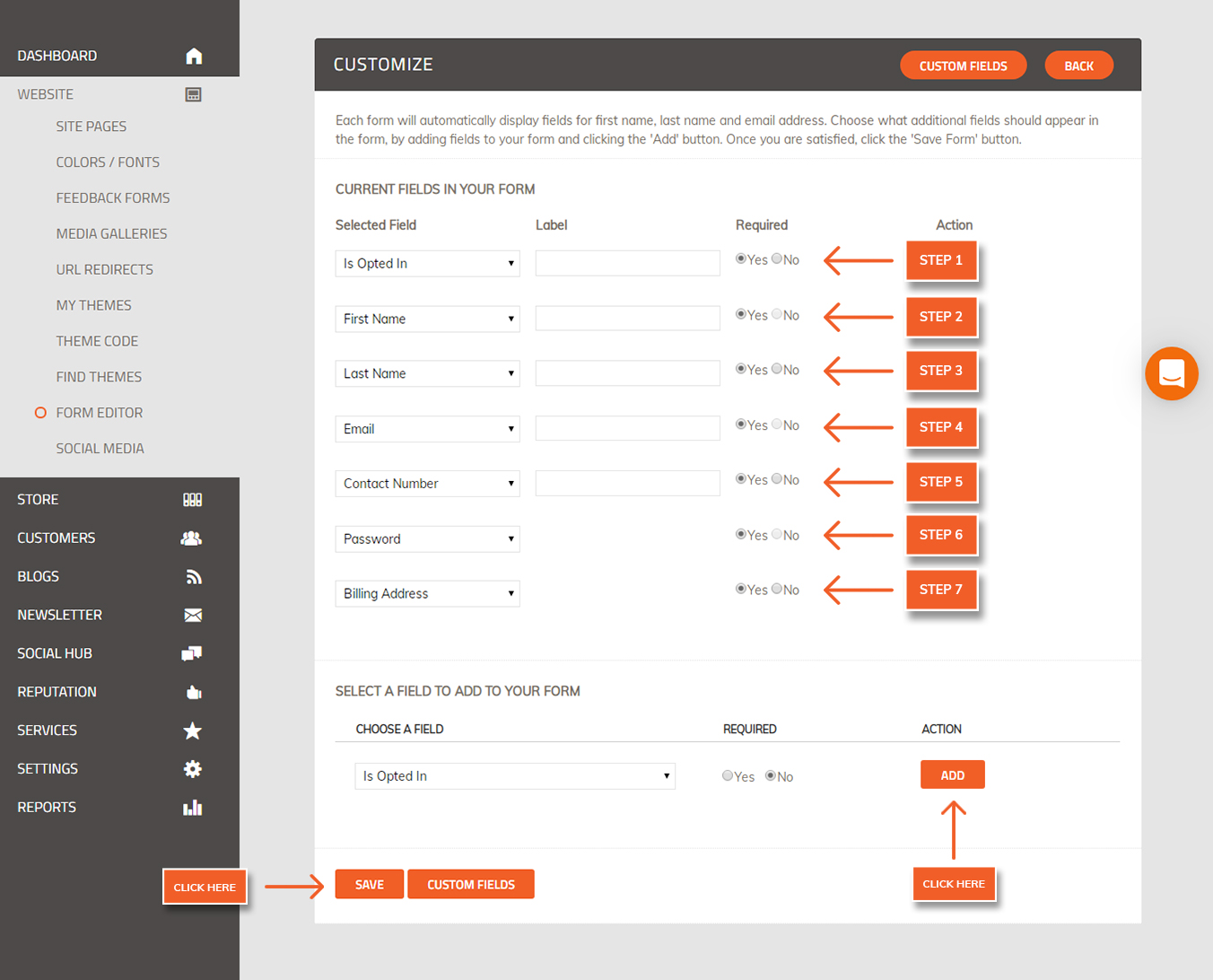
8. You can add "Drop down" , "Check box" and other options by clicking on " Custom Fields".
9. Click on "Add New Field" to add new Custom fields.
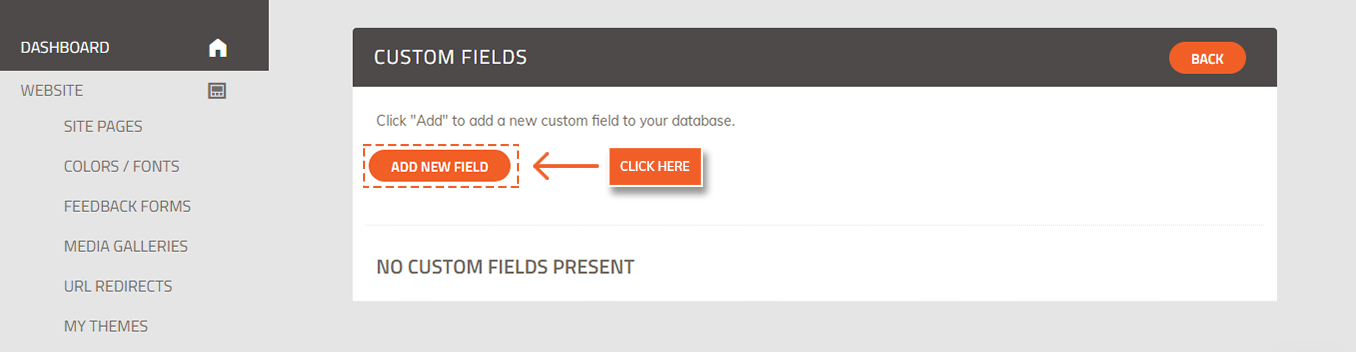
10. You select the field to be added from the dropdown.
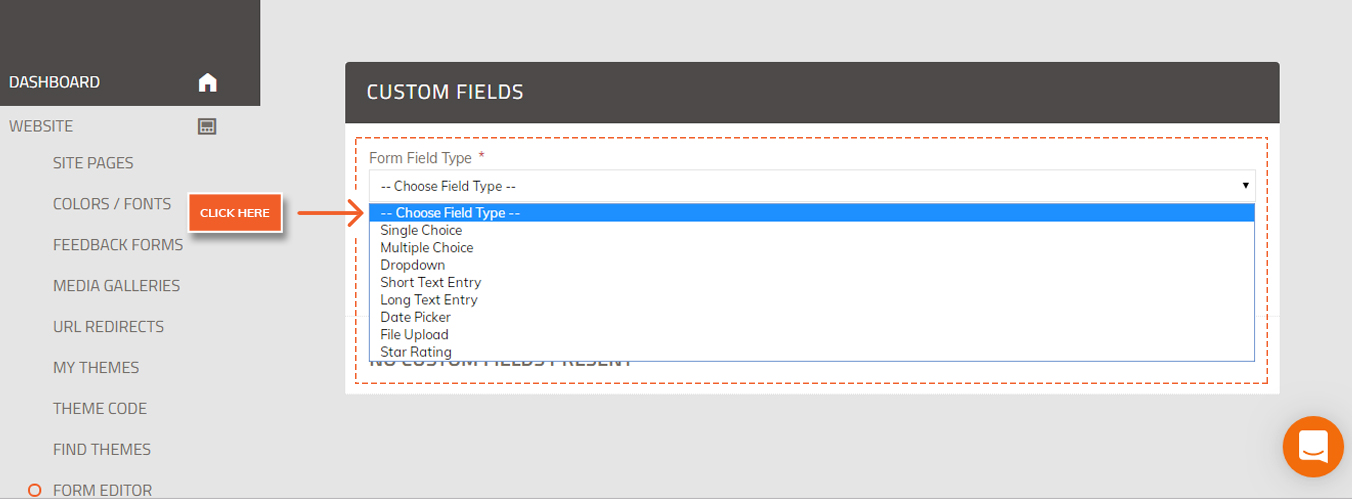
11. Click on Save.
Display your form in the front end
1. Add a Form page type from Website - Site pages . To know how to "Add Pages" refer to this article ( https://help.webware.io/en/articles/3411346-adding-pages)
2. Click on " View your Store" to view the new form page added.
3. Click on " Add New Form" to add the new form.
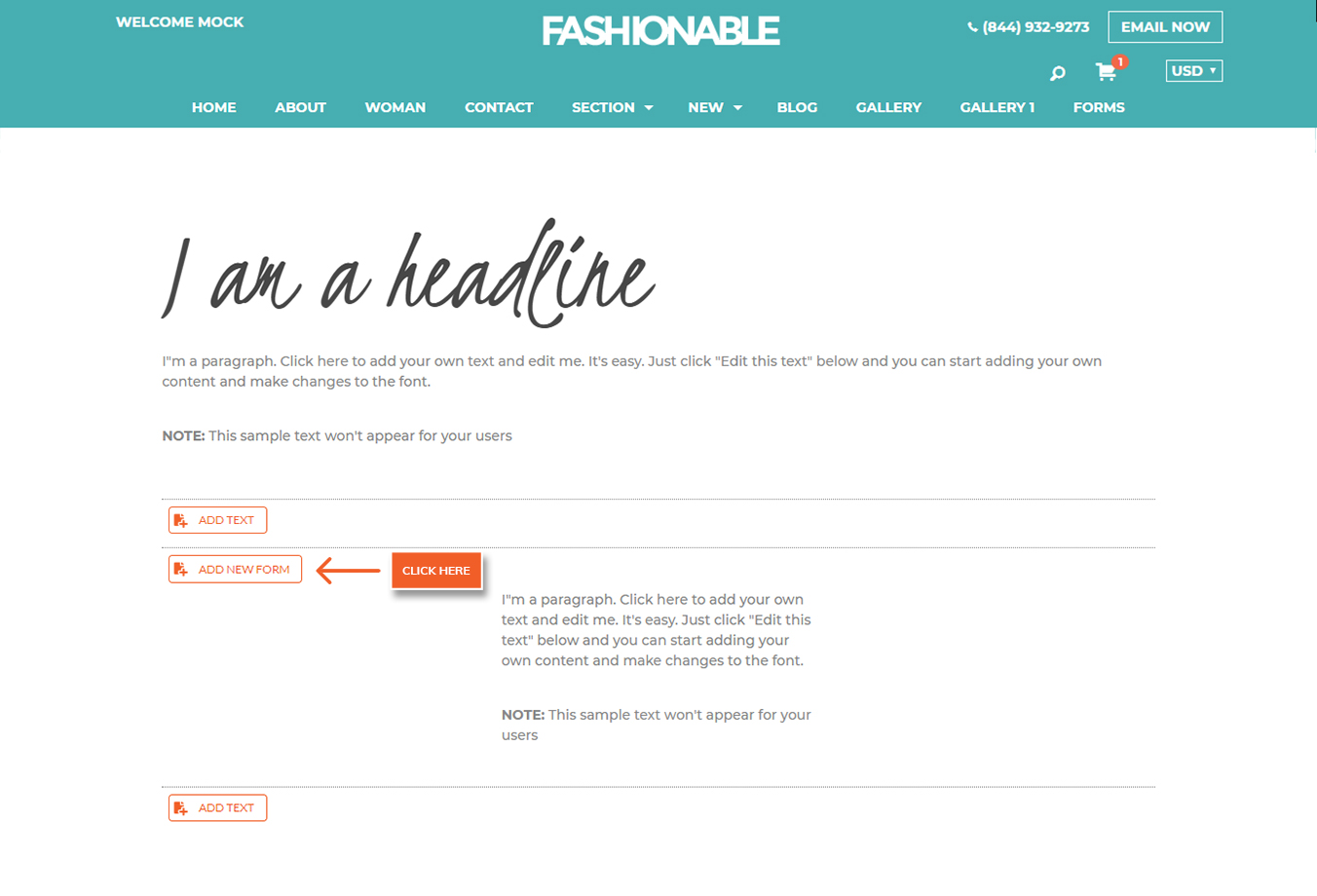
4. Select the Form you want to display .
5. The new form is now added.
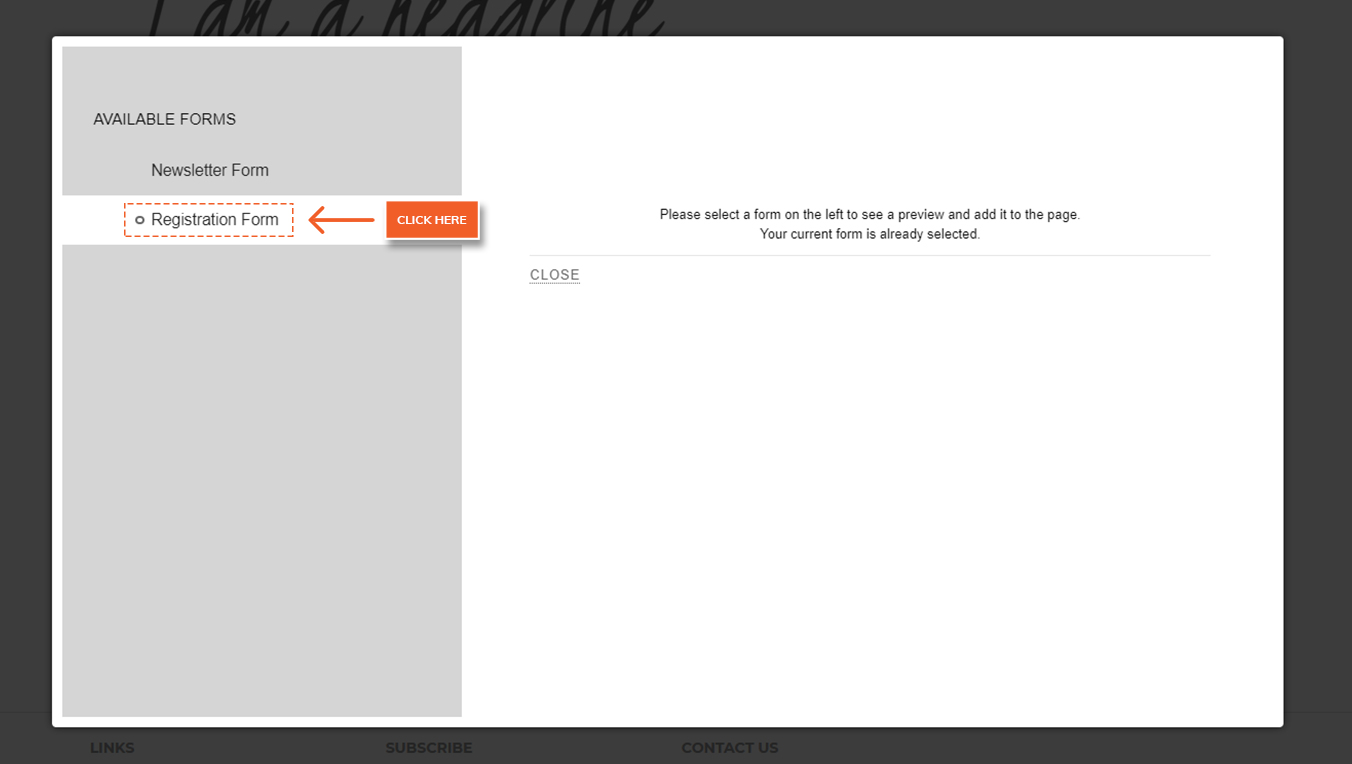 Did this answer your question?
Did this answer your question?
