How to schedule a Newsletter? Browse through the Step by Step guide provided by Webware.io Team on How to schedule a Newsletter. Shruthi Gautham
View and clone the template you wish to schedule.

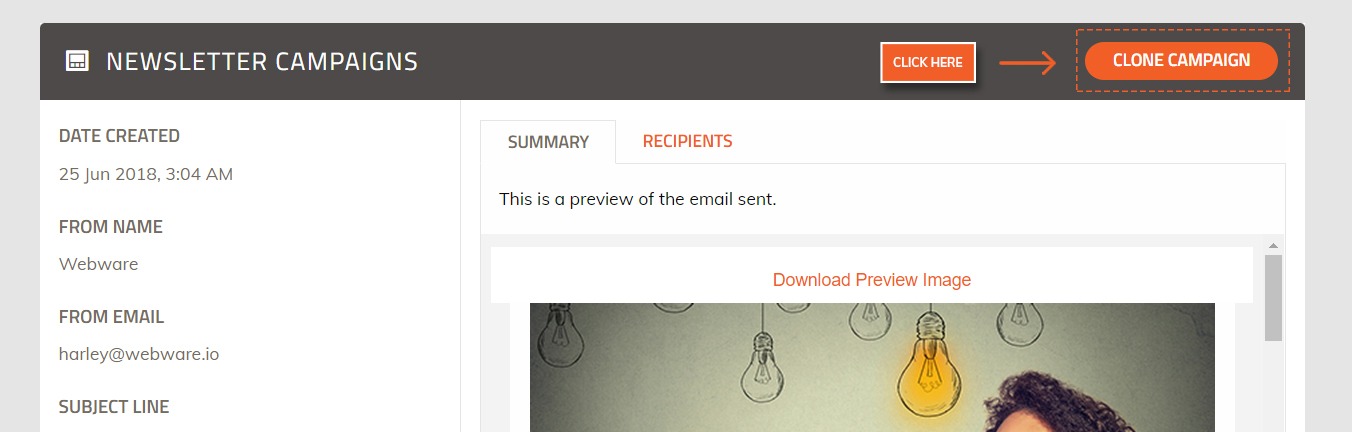
Select the list from the drop-down menu
Edit the campaign name if necessary

Edit From Name: Name of Business
Edit Reply To: Customer Email
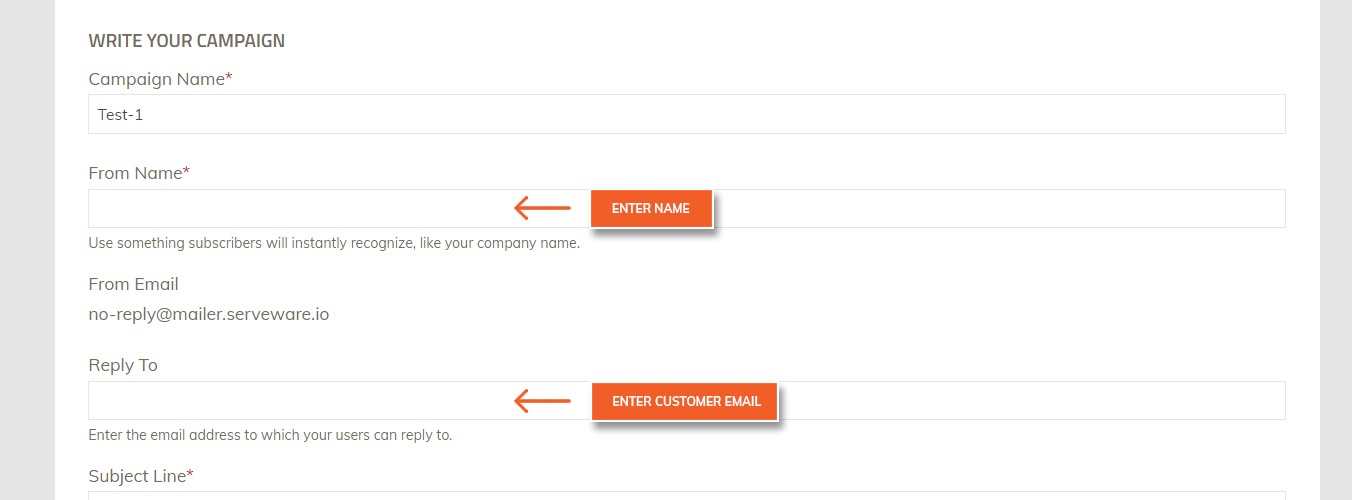
Click on Save As Draft and save the campaign.
Once your final template is ready to go out, you can send it out immediately by clicking on the send button OR
Schedule the date and time for the mailer to be sent out.
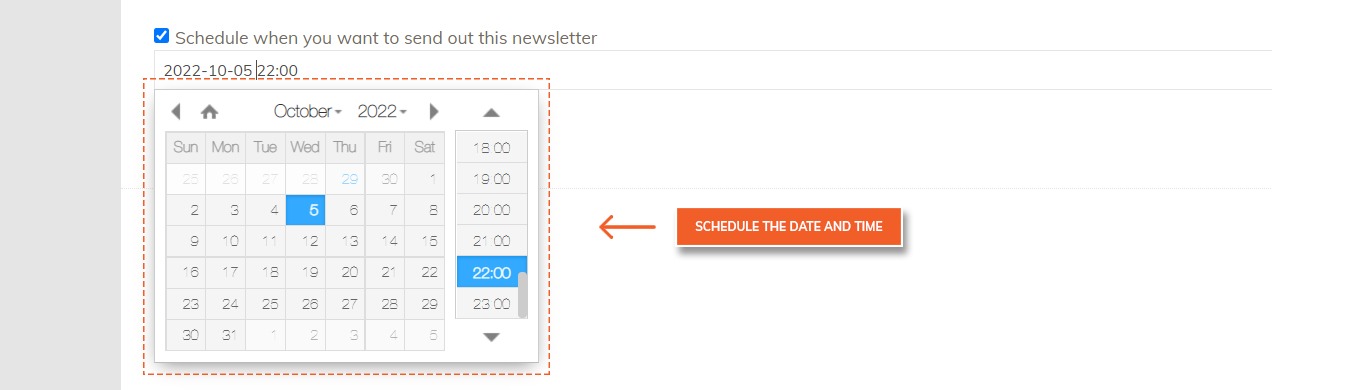
Click on the Save As Draft button.
If the newsletter needs to be unscheduled
Untick the checkbox
A box will appear with the message Are you sure you want to cancel the newsletter schedule?
Click on OK
 Did this answer your question?
Did this answer your question?
