How to upload your Subscriber List? Follow the steps provided by the Webware.io Team on how to upload the Subscriber List on your webware Website. Shruthi Gautham
1. Login to your Workspace (if you do not have access to your login info, please write to support@webware.io)
2. Follow the Steps as below:
Step 1 - Click on Customers from the left menu.
Step 2 - Within Customers, click on Import Customers.
Step 3 - Select Download the Customer Template CSV
Add add the following contact details into the sheet. The remaining fields should be left blank:
a. First_name (Should not exceed 50 characters)
b. Last_name (Should not exceed 50 characters)
c. Email (Cannot have special characters aside from @ symbol)
d. Group_name (Choose name as Visitors)
e. Subscribed_to_email (Just enter the number 1 in this column)
Step 4 - Select Create a list and add customers to it >> eg: Webware Testing
Step 5 - Select the list Name, which you have just created through the dropdown.
Step 6 - Upload File : Choose the CSV template to be added under that name.
Step 7 - Select Ignore data that has already exists if you do not want to overwrite any previous lists.
Select Overwrite Existing Data if you want to overwrite your pre existing lists. (Not Advised)
Step 8 - Click on UPLOAD CSV >> follow the steps to import
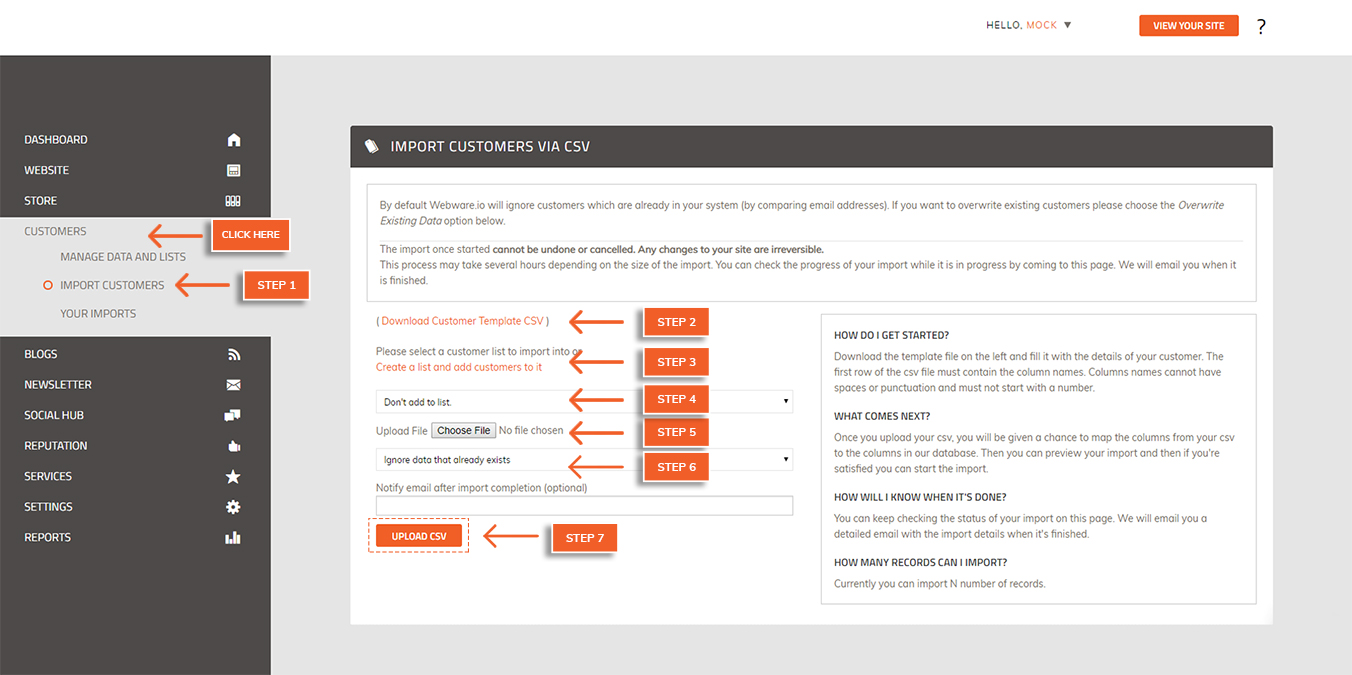 Did this answer your question?
Did this answer your question?
