Replying to Review on Facebook and Google Have a look at the steps on how to reply to review on the facebook and Google provided by the Webware.io Team. Shruthi Gautham
You can reply to the reviews from Facebook & Google from this section itself rather than going to each platform individually.
Go to Reputation Management > Manage Reviews tab.
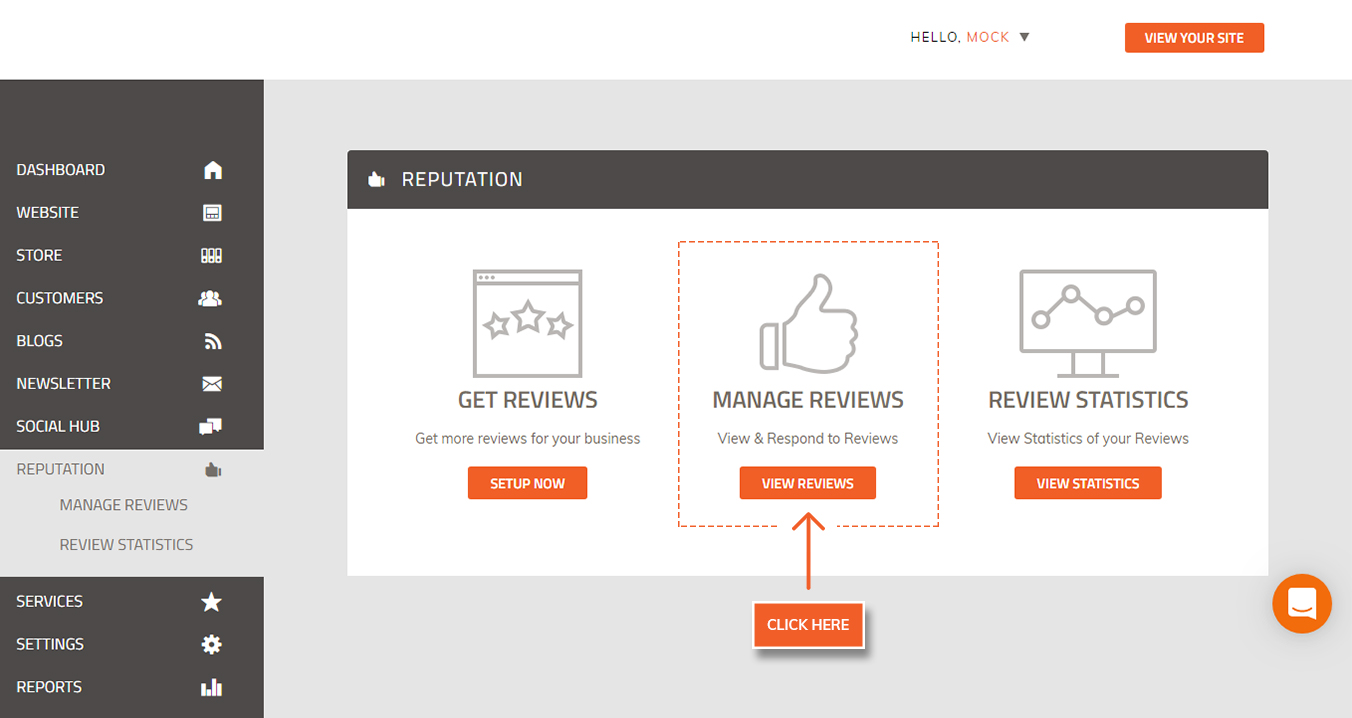
2. Select the relevant Reviews channel. You can select Facebook or Google at a given time or even both together.
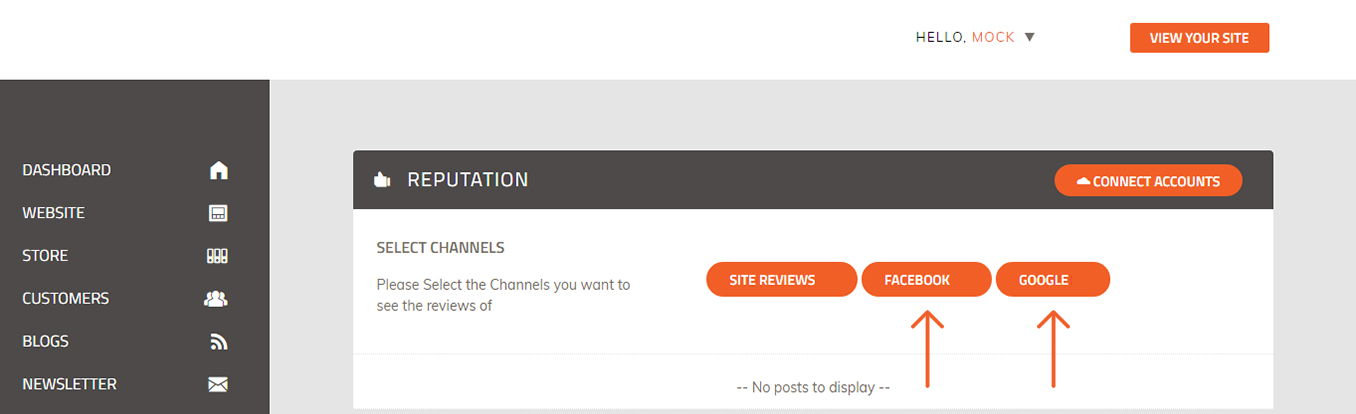
3. Once the Channel is selected, read the NEW reviews you’ve received. All NEW reviews can be identified by their Status. All NEW Reviews status is always Action Required.
4. To Reply to the Review, go to the relevant Review and click on the Reply button to open the comment box after you’ve read the review.
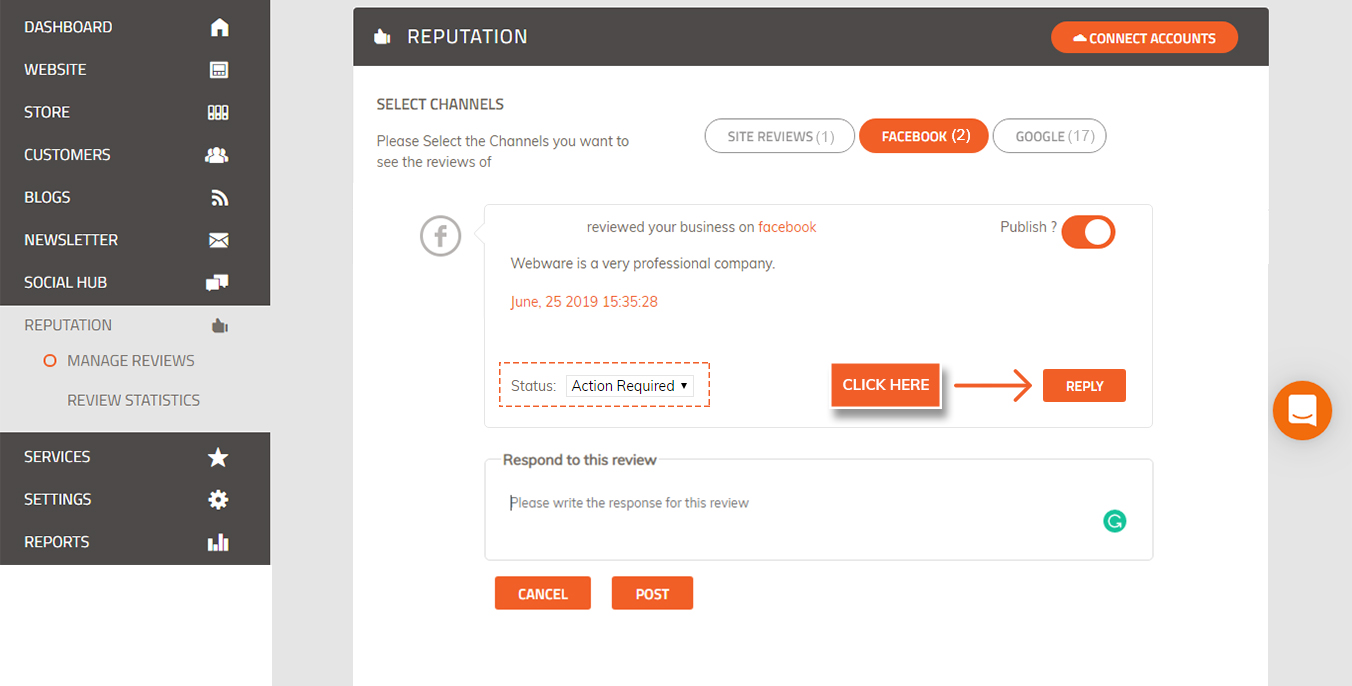
5. After you have typed out a suitable response to the customer’s review, click on Post.
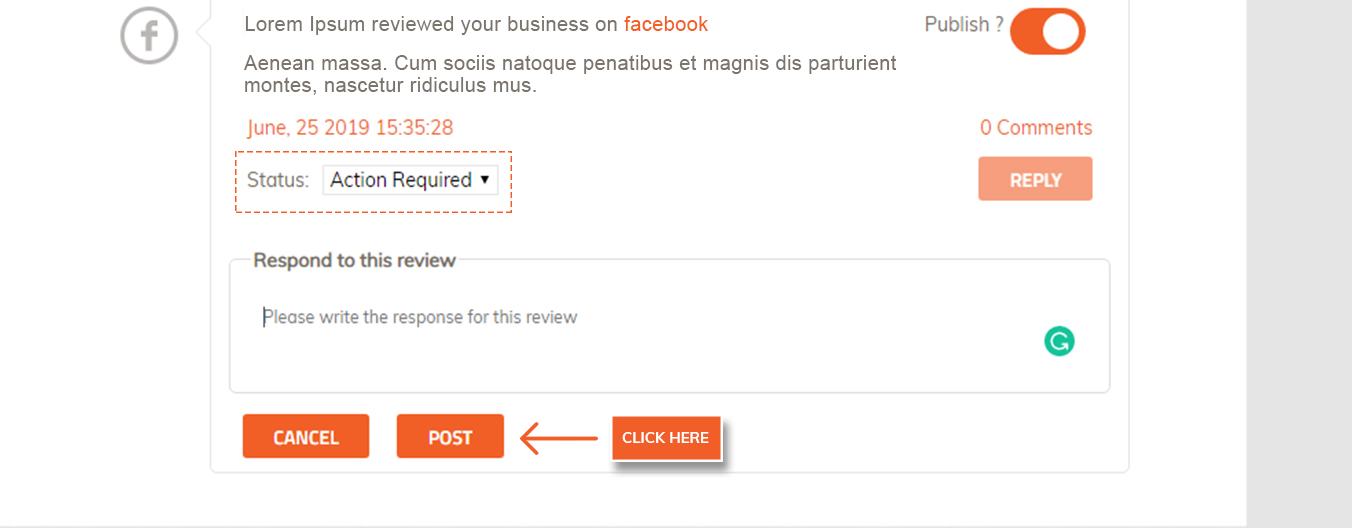
Note that after you click Post, the response gets posted on the selected platform and the STATUS automatically changes to Responded and to the right it shows 1 comment
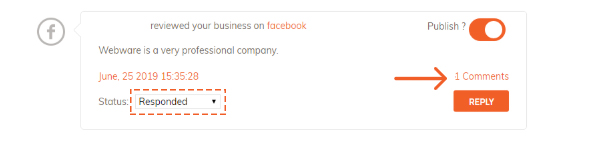
6. For Facebook, you can click on the Comment to go directly to the review on Facebook
7. You will see the review and your reply on your Facebook Business Page, Reviews Tab as shown below
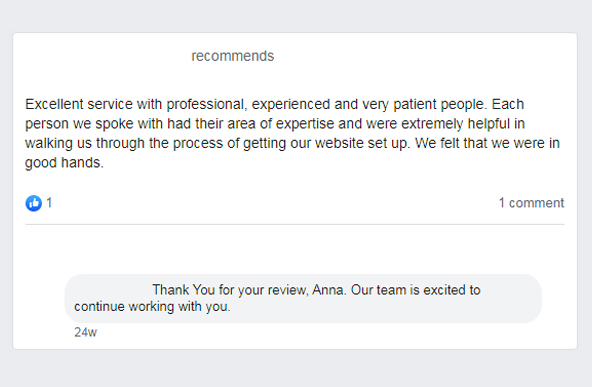
For replying to the Reviews on Google, follow the same process.
However, please note that after you reply to the review there is no option to view comments directly. You have to click on Google to go to your Google Business Map listing and search for the review there.
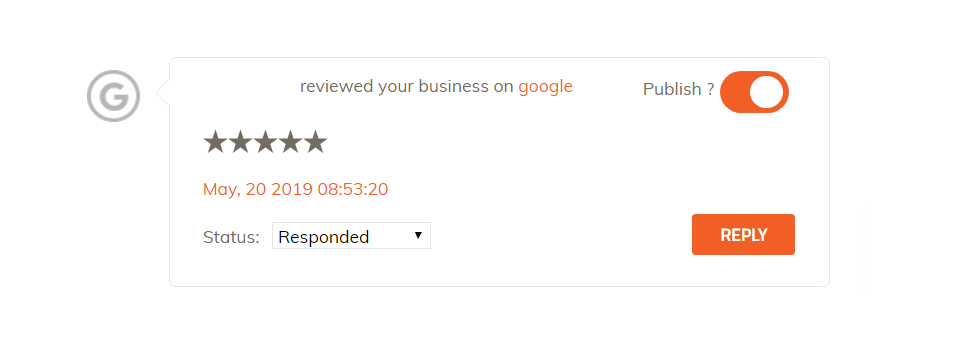
This is how the review and your response will appear on Google Business Listing
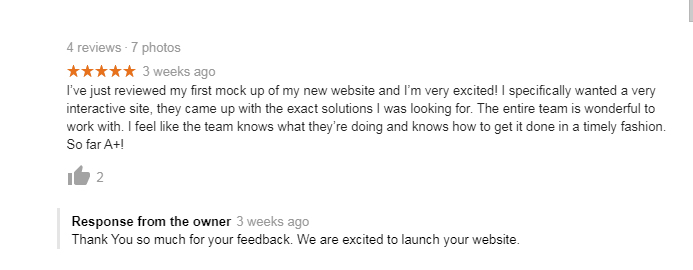 Did this answer your question?
Did this answer your question?
