Replying to Reviews received from the Review Page set up on your Website Learn how to reply to the reviews received from the Review Page set up on your Website. Browse through the article for more details. Shruthi Gautham
Go to the Reputation > Manage Reviews tab
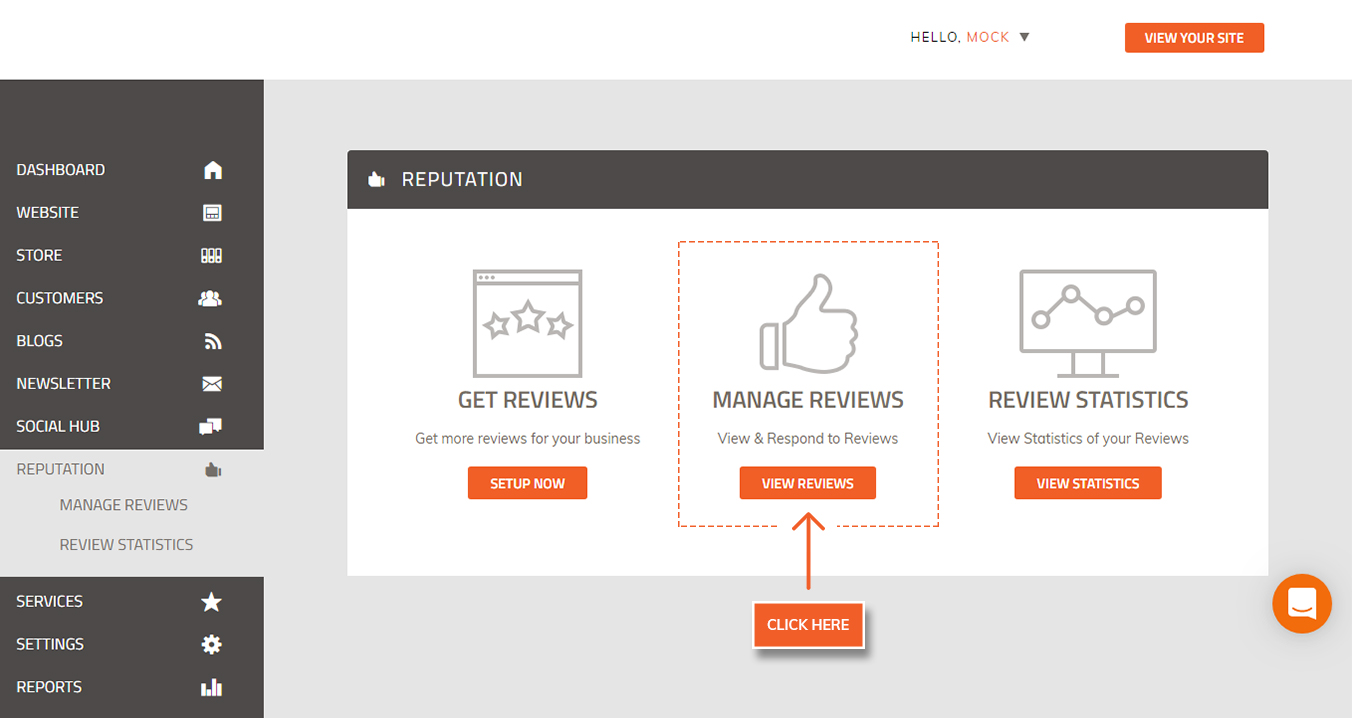
2. Select the SITE REVIEWS channel to see all the Star Ratings & Reviews you have received via your Website’s Review Page.
Note that all NEW Reviews would show the status as Action Required.
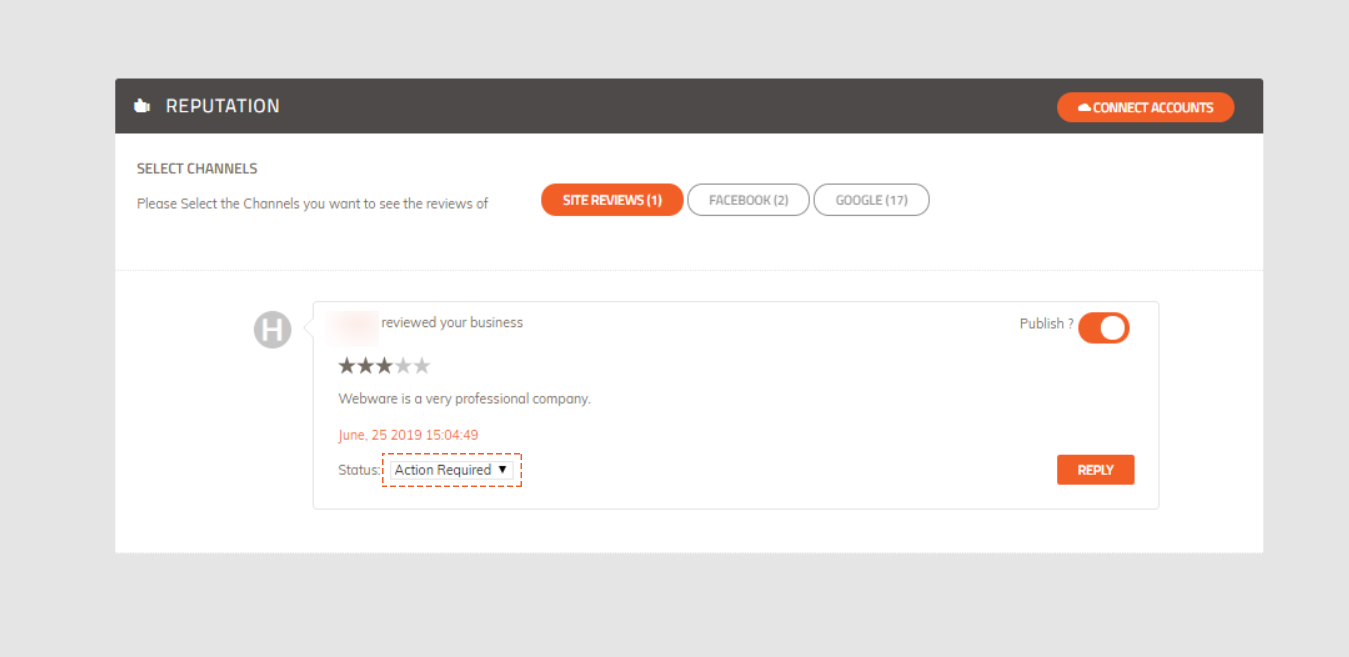
3. Click on the Reply button to open the response format.
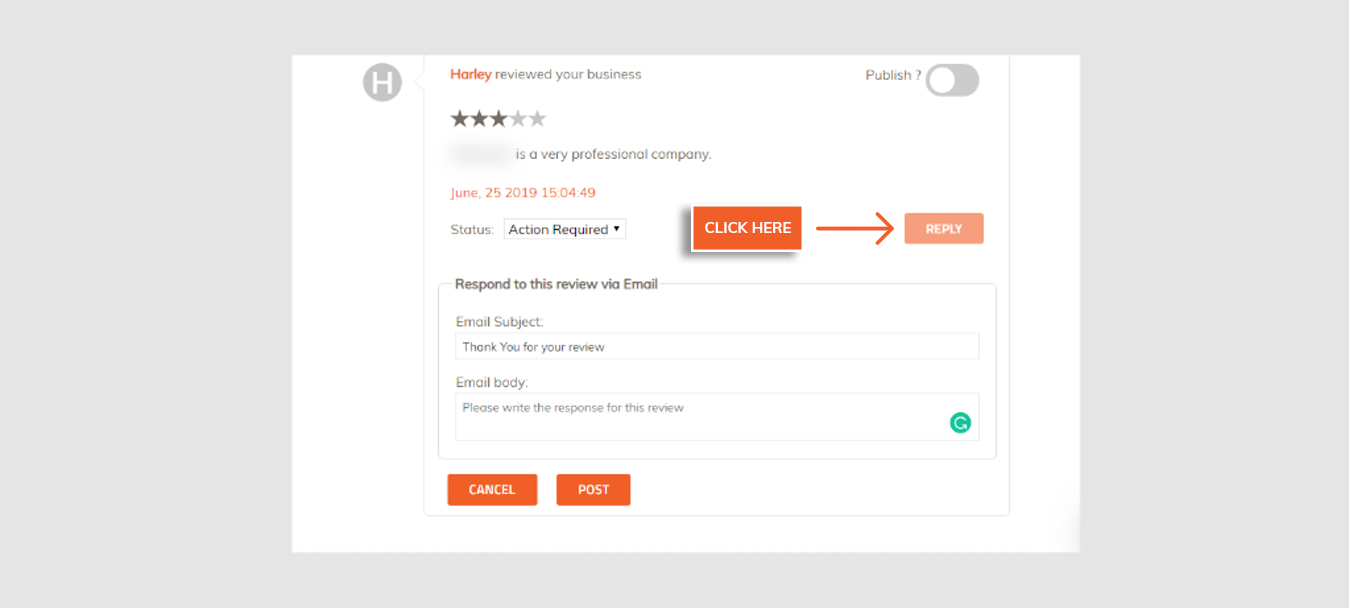
** Note that the default subject line will be “Thank You for your review”. You can always change the subject as per your business requirement.
After you have entered the subject line, enter the response in the body of the email and click on POST button.
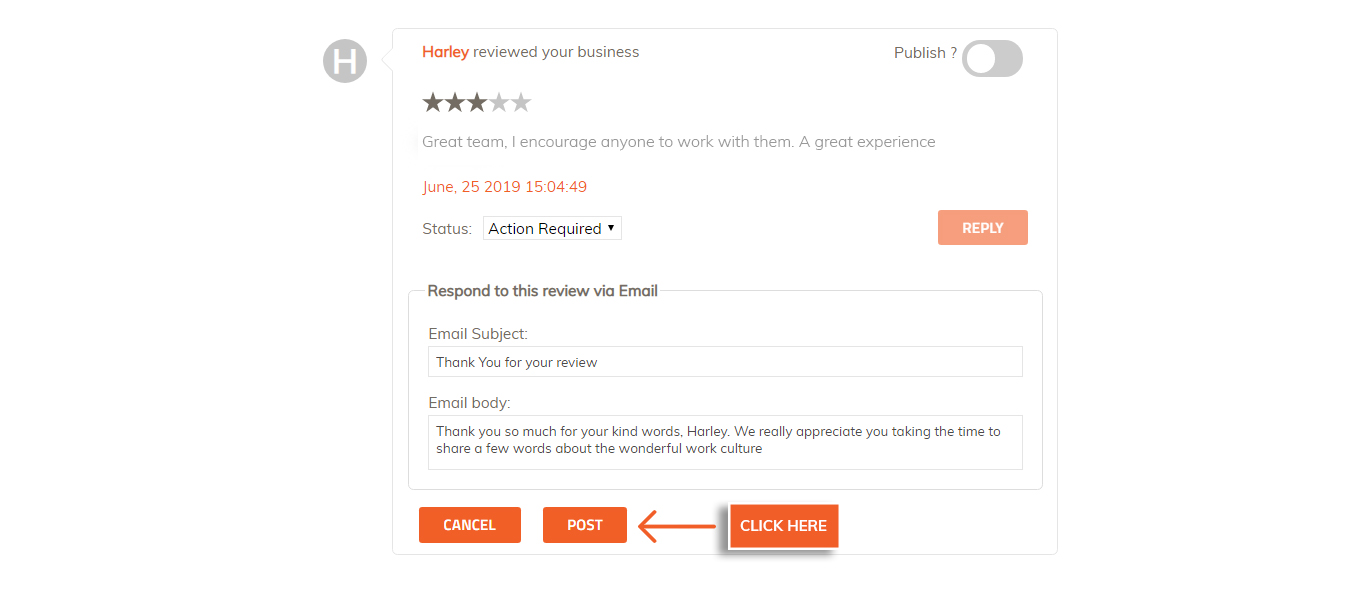
4. After you click post, the response email gets sent to the customer’s email id directly and the status is changed to Responded.
Note that you will not be able to see the response you sent to the customer in the dashboard in case of Site Reviews.
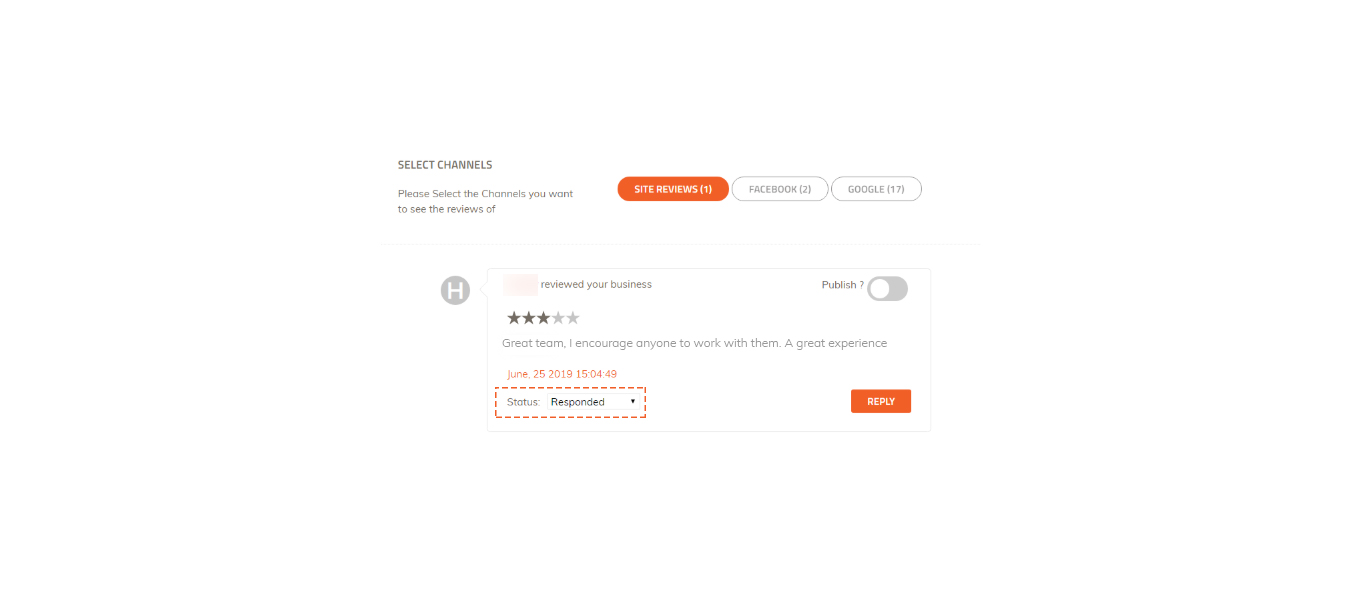
5. Below is an example of the Review Response Email format that your customer will receive.
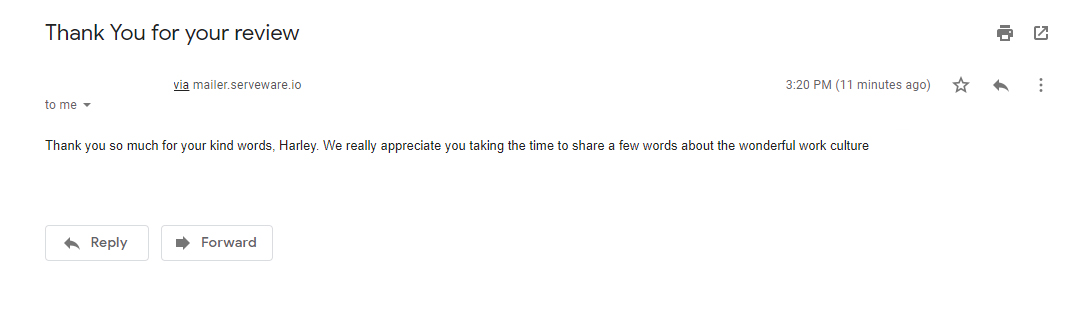 Did this answer your question?
Did this answer your question?
