The Order Process In the Orders tab of your Workspace, you can view and respond to orders placed by customers. Browse to learn The Order Process. Shruthi Gautham
In the Orders tab of your Workspace, you can view and respond to orders placed by customers.
There are several steps you'll need to take after a customer places an order, based on payment and shipping methods.
Customer selections during the order process are important factors that determine how you will respond. For example, if a customer pays by credit card, payment is automatically accepted, but you have to ship and close the order. If a customer pays cash on delivery, you must ship the order and then accept payment and close the order.
Let's walk through the order process from the customer initiation to your role.
Step 1: A Customer Places an Order
1. A customer adds an item to the shopping cart on your store. When the customer is ready to checkout, he/she goes to your checkout page.
2. The customer enters his/her information, billing address and an optional alternate shipping address.
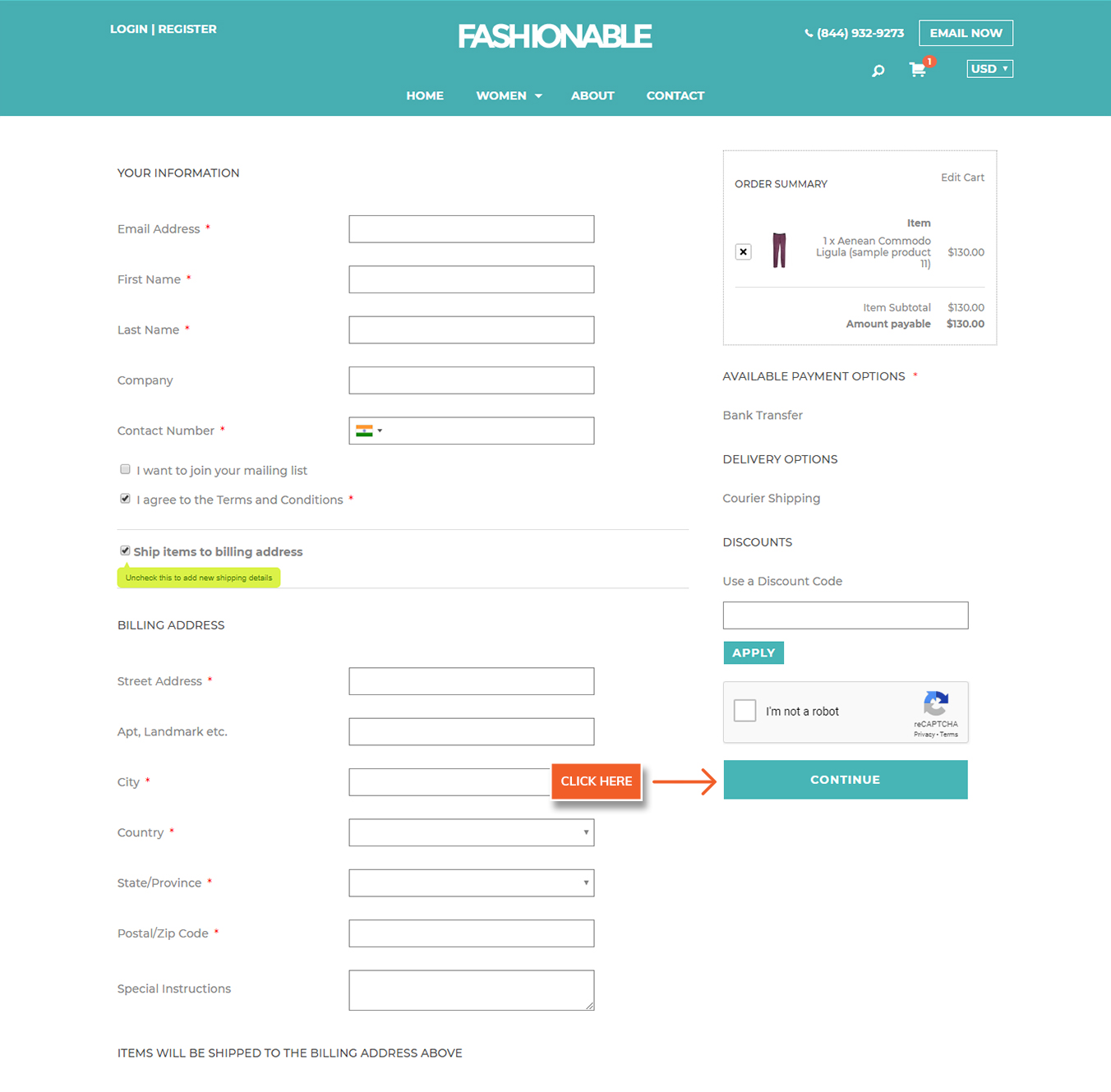
3. The customer selects a payment option (based on the Payment Methods you've set up).
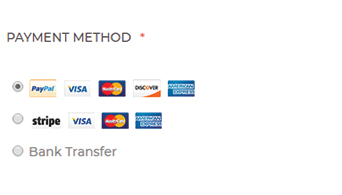
4. The customer Cart Summary shows the products ordered and any shipping fees or taxes applied.
5. When the customer completes the checkout process, a "Thank you" page appears.
In the sample screen below, the customer receives specific instructions for Cash on Delivery, based on the customer's payment selection of COD. You can customize the instructions shown for each payment option in the Payment preferences.
Webware recommends you to follow the steps and place a test order, so as to confirm that you understand the complete order process and check your payment gateway dashboard to ensure the amount is credited to your account.
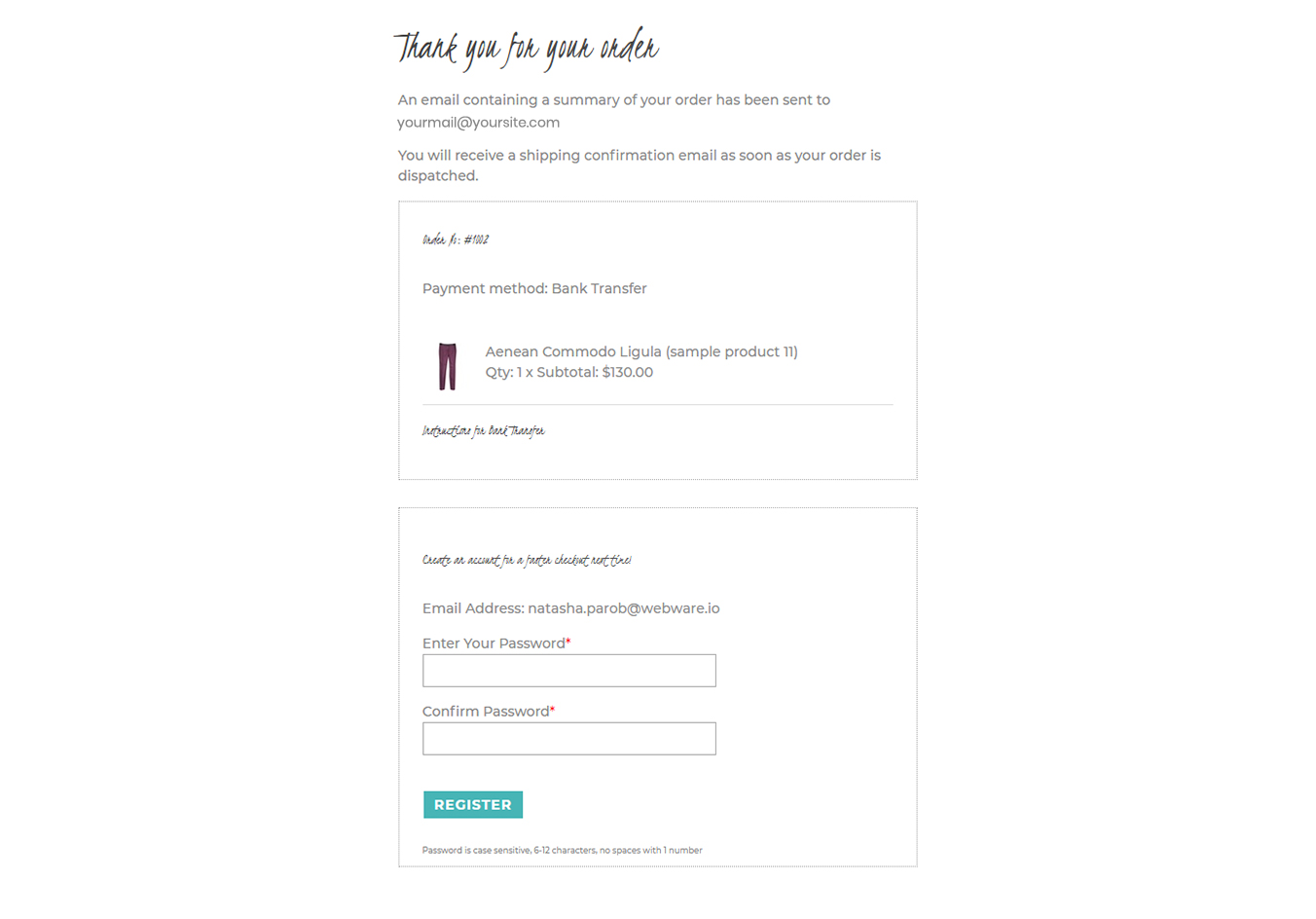
Step 2: You are Notified of the Order
After an order is placed in your store, a notification email will be sent to you on the email address entered in your Settings.
NOTE: You should ensure that this email address is checked regularly, so that you are aware when a new customer order is placed. Your customers will expect you to fulfill their orders promptly.
Step 3: Processing the Order
1. Login to your Workspace
2. Click on Orders from the left menu.
3. Click the Order ID of the new order to view all details and process the order.
Did this answer your question?